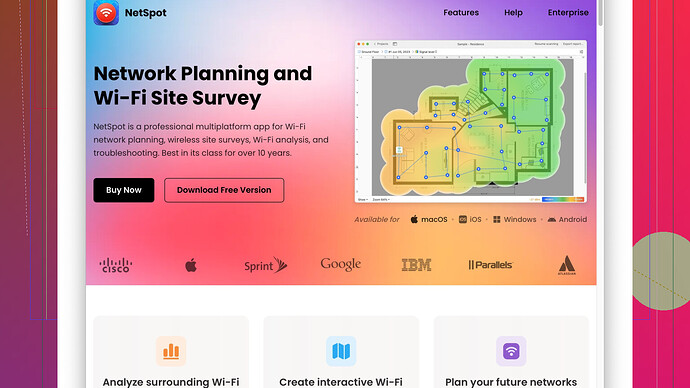My WiFi has been really slow and cutting out lately. I haven’t changed anything with my setup, but the connection just isn’t reliable. I need a stable connection for work and streaming. What can I do to improve my WiFi signal? Any device recommendations or settings I should adjust?
If you’re facing WiFi inconsistency and speed issues, there are several strategies and tools you can use to troubleshoot and boost your signal:
Router Placement
First off, ensure your router is in a central location in your home. Avoid placing it near walls, metal objects, or electronic devices like microwaves and cordless phones that could interfere with the signal. Elevate the router and make sure it’s in an open space rather than tucked away in a cabinet.
Update Firmware
Sometimes, the simplest solution is to update your router’s firmware. Manufacturers release updates to improve performance and security. Check your router’s admin panel or the manufacturer’s website for updates.
Change the Channel
WiFi routers operate on different channels. If your neighbors’ routers are on the same channel, this could cause interference. Access your router’s settings and try switching to a less crowded channel.
Upgrade Your Equipment
Routers and extenders are continuously evolving. If you’re using an older model, you might benefit from upgrading to a newer standard like WiFi 6, which offers better coverage and speed.
Use a WiFi Extender or Mesh System
If relocating the router isn’t an option, consider a WiFi extender or a mesh network system. Extenders can help eliminate dead zones, and mesh networks offer seamless coverage throughout your home.
Check for Interferences
Household devices like cordless phones, baby monitors, and microwaves can interfere with your WiFi signal. Keep your router away from such devices or opt for a dual-band router that can switch between 2.4GHz and 5GHz frequencies to minimize interference.
Analyze Your Network
A comprehensive analysis of your network can help pinpoint weak spots and interference. For that, you could use NetSpot
Site Survey Software. It can map out your signal strengths, help you find the best positions for your router, and diagnose other connectivity issues. Check it out at https://www.netspotapp.com.Security Settings
Ensure your network is secured with WPA3 encryption to protect against unauthorized users hogging your bandwidth. A strong and unique password will also keep your network safe from freeloaders.
Reduce Connected Devices
Your bandwidth is shared among connected devices. If you have multiple devices streaming, gaming, and downloading simultaneously, it could slow down your connection. Disconnect devices that aren’t in use and consider a router with Quality of Service (QoS) settings to prioritize internet traffic for critical devices.
Ethernet Connection
For devices that require a stable connection, like your work computer or streaming services, consider using an Ethernet cable connected directly to the router. This can provide a faster and more reliable connection compared to WiFi.
Proper Bandwidth Allocation
Some routers have QoS settings that allow you to prioritize bandwidth for certain applications or devices. Ensure critical devices and applications, like your work laptop or streaming services, get the priority they need.
Regularly Restart Your Router
Sometimes, just restarting your router can resolve connectivity issues. Over time, routers can become overwhelmed with data and need a reboot to clear out the cobwebs.
Advanced Configuration
If you’re tech-savvy, diving into your router’s advanced settings might be worth considering. Adjusting settings like MTU (Maximum Transmission Unit) size, disabling legacy 802.11b support if all your devices support newer standards, or tweaking transmit power can make a difference.
Check Your Internet Plan
Finally, if you’ve tried everything and still experience slow speeds, it may be time to review your internet plan. Ensure your plan offers sufficient speeds for your needs, especially if multiple users are on the network simultaneously.
By implementing a combination of these tips, you should see an improvement in your WiFi signal strength and overall network reliability.
Another way to tackle unreliable WiFi is enabling “beamforming” on your router. Now, not all routers have this feature, but if yours does, it can concentrate the WiFi signal toward your devices rather than dispersing it in all directions. This can enhance connection strength, especially for stationary devices.
You mentioned avoiding suggestions that have already been covered, but it’s worth reiterating the aspect of updating your firmware. @byteguru touched on it but diving deeper, some routers have automatic firmware update settings which might be enabled to ensure you’re always up-to-date.
However, if all these steps are still leaving you with patchy WiFi, don’t overlook potential physical obstructions specifically. Even though you’ve likely removed obvious walls or metal objects, less obvious materials like water (think fish tanks or even humidifiers) can greatly affect your signal.
Another underexplored router setting is adjusting the transmit power. Some users overlook it, thinking maxing out is always best, but reducing the power can reduce interference in densely packed environments.
One more tactic—not to bombard you with suggestions—is to break out the old-fashioned guest network trick. Most modern routers allow creating guest networks with separate SSIDs. This can not only segment your usage but also divvy up bandwidth effectively. You never know, your main network might be congested.
For real-time monitoring and analysis, I second the use of NetSpot Site Survey Software. It’s not just about finding the right spot for your router but also understanding the interference patterns in your home. The tool offers both pros and cons—while it provides an in-depth look and helps fine-tune signal strength dynamically, some users find the premium features necessary for full optimization, which might be a bit of a downside compared to free tools. However, when considering competitors like WiFi Analyzer or inSSIDer, NetSpot often stands out in terms of the detailed heatmaps it generates.
There might be an overlooked possibility too, like your ISP throttling your internet. Running periodic speed tests during different times of the day can occasionally highlight if speed issues are time-based rather than setup-based. Try services like Ookla or Fast.com to get a clearer idea.
And hey, while @byteguru suggested Ethernet for a stable connection, something equally handy is powerline adapters. If your home’s electrical circuit is reliable, these adapters can extend your network using your power outlets, giving you an Ethernet-like connection without draping cables across your floor.
When it comes to overhauling, reconsidering security measures is fundamental. WPA3 is the gold standard, but don’t underestimate the power of a hidden SSID. It’s not foolproof but adds a layer of obscurity for random attackers.
Lastly, on the point of reducing connected devices, sometimes it’s worth setting up schedules. Modern routers facilitate creating schedules for devices to connect and disconnect based on your usage patterns. This can streamline bandwidth usage without consistently managing device connections.
Give some of these extra tweaks a go, and hopefully, you’ll hit that sweet spot of stable and speedy WiFi. Remember, WiFi optimization is often about trial and error, so don’t despair if it takes a few attempts.
Revisiting this issue of inconsistent WiFi, let’s dive into a few lesser-explored tactics to further round out the advice given by @techchizkid and @byteguru. Yeah, they’ve covered the core basics well, but some nuances often get overlooked.
Optimize WiFi Channels with Automated Tools
While manually switching channels can work, some routers come with the ability to automatically find the least crowded channel. Enable this auto-channel selection feature if available. It can save a bunch of time and effort by dynamically choosing the best channel without you constantly having to monitor.
Band Steering Capability
Dual-band routers not only allow for switching between 2.4GHz and 5GHz but also come with band steering features. This means the router automatically assigns the best band for each device, optimizing performance without your intervention. Check your router settings for band steering and ensure it’s enabled.
Router Antenna Orientation
Believe it or not, the angle of your router’s antennas can impact signal strength. Most routers work best with antennas positioned perpendicularly (one vertical and one horizontal). Experimenting with different antenna positions can sometimes yield better coverage.
Use an Old Router as a Repeater
If you’ve got an old router lying around, don’t throw it away just yet. Many routers can be configured to work as a wireless repeater, extending your current network’s range. This can be a cost-effective way to improve coverage without buying new equipment.
Avoid Using USB Ports for Network Storage
Some routers allow you to connect external storage via USB for network-attached storage, but using this port extensively can drain the router’s processing power and affect its overall performance. Keep that in mind if you frequently experience slowdowns.
DNS Server Settings
Default DNS servers provided by your ISP can sometimes be slow. Switching to a faster, more reliable DNS provider like Google Public DNS or Cloudflare DNS can improve your internet speed. Go to your router settings and look for DNS settings to make this change.
Environmental Factors and Seasonal Changes
You might not consider this, but environmental conditions or even seasonal shifts can impact your WiFi. During certain times of year, different interference patterns can emerge due to changes in humidity, temperature, or even foliage density if you have trees affecting the line of sight to your home. Taking note of these changes and periodically adjusting your setup can help maintain optimal performance.
Mesh Systems for Larger Homes
Mesh systems have been mentioned, but for larger homes, this isn’t just a convenience, it’s almost a necessity. Systems like Google Nest WiFi, Eero, or Orbi create a cohesive network and eliminate weak spots much more effectively than a single high-powered router.
Shorter Lease Time for IP Addresses
Adjusting your DHCP lease time to a shorter duration can help with faster IP address reallocation and improve network performance for dynamic environments with many devices connecting and disconnecting frequently.
Evaluating Network Traffic
Use network traffic monitoring tools to see what’s actually consuming your bandwidth. Certain devices or applications might be hogging your network. Once identified, those bandwidth-hungry devices can be scheduled or restricted to use a certain bandwidth limit.
Potential Interference from Neighbors’ Devices
In densely populated areas, your neighbors’ devices can interfere with your WiFi signal. Use tools like NetSpot Site Survey Software from “https://www.netspotapp.com” to identify interference from nearby networks and decide on the best channels and settings to mitigate that impact.
Power Cycling Modem and Router
Sometimes, the modem that connects to your ISP might be the culprit. Power cycling both your modem and router helps in clearing out any network issues. Unplug them for a minute or two and plug them back in. This can refresh connections and improve performance.
Parental Controls and Device Prioritization
Modern routers come with advanced parental controls and device prioritization. Use these features to prioritize work-related devices and applications, ensuring they get the necessary bandwidth to function smoothly.
Hardware Acceleration for Faster Processing
Enabling hardware acceleration in your router settings might speed things up, especially for tasks like video streaming or online gaming. This shifts some of the network processing tasks off the CPU, making the router more efficient.
Adjusting Beacon Interval
The beacon interval setting in your router controls how often it sends out signals to check for new devices. Lowering this interval slightly can make your network more responsive but might increase battery drain on mobile devices. Adjust it accordingly based on your needs.
Interactive Network Map
Creating an interactive network map using NetSpot Site Survey Software can offer you a visual representation of your network’s performance across different parts of your home. This can guide you in making more informed adjustments to router placement and settings.
ISP Plan Review and Expectations
If none of these tweaks make a significant difference, revisit your ISP plan. Pay attention to the fine print and ensure the speeds you’re paying for match your usage needs, especially in a household with multiple heavy internet users.
It’s also worth considering if you’re inadvertently getting throttled during peak hours. Monitoring your internet speeds at different times can highlight if this is occurring and help you decide if a chat with your ISP is needed.
Remember, WiFi optimization can sometimes feel like a rabbit hole with lots of trial and error. Keep a checklist of what you’ve tried and don’t hesitate to mix and match solutions for the best results.