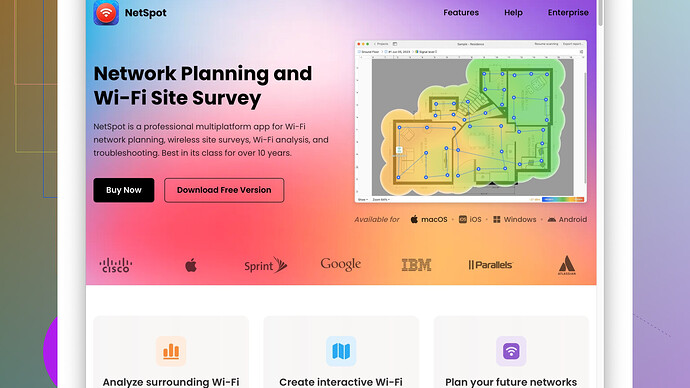I’m struggling with weak WiFi signals in some parts of my house. The connection drops frequently and it’s affecting my work. Any advice on how to improve the WiFi coverage?
First things first, let’s break down a few potential solutions for extending that WiFi range. You’re not alone; there’s a host of strategies geared towards improving WiFi coverage in your home.
-
Router Placement: This is basic but incredibly important. The placement of your router can have a huge influence on WiFi signal strength. Try to position it in a central location, ideally elevated (like on a shelf), and clear of any large metallic objects or thick walls that can absorb the signal. If your home’s layout allows, this can drastically reduce signal dropouts in various rooms.
-
WiFi Extenders/Repeaters: These are specifically designed to grab the WiFi signal and rebroadcast it, giving your connection a bit more range. They’re relatively affordable and simple to set up. Just remember that these devices need to be placed within an existing range of the router’s signal for them to work effectively.
-
Mesh WiFi Systems: If you need seamless coverage across a large space, a mesh system might be your best bet. Systems like Google Nest WiFi, Eero, or Orbi can blanket your entire home in a strong, stable WiFi signal. Unlike traditional extenders, mesh systems create a unified network with a single SSID, so no more switching between networks as you move around your house.
-
Upgrading Your Router: Maybe your router’s just outdated. Modern routers come with advanced technologies like beamforming, MU-MIMO, and more capable antennas. These features can significantly enhance WiFi performance and range. Dual or tri-band routers are also worth considering since they can manage multiple devices more efficiently.
-
Use a Wired Connection: For critical devices where you can’t afford drops, consider running an Ethernet cable. Wired connections are more stable and faster but do require some setup effort.
-
Change WiFi Channels: Sometimes, interference from neighboring networks can mess with your signal. Routers typically operate on the 2.4 GHz and 5 GHz bands, and each of those bands is divided into channels. You can log into your router’s settings (usually accessible through a web interface) and manually change the channel. Tools like NetSpot
(more on this later) can help you identify the least congested channels. -
Powerline Adapters: These nifty gadgets use your home’s electrical wiring to carry network signals. You plug one adapter into a power outlet near your router and connect it via Ethernet. Then you plug another into an outlet in the dead zone area where you need the internet, and voila! Instant Ethernet over power.
-
NetSpot Site Survey Software: Speaking of channel interference, NetSpot is a handy tool that can give you a detailed map of your WiFi coverage and identify dead spots. Check out their site at https://www.netspotapp.com. It’s essential to get an accurate picture of where your signal is strong and weak and what might be interfering with it. NetSpot can offer insights so you can make data-driven improvements. It’s worth a look if you’re serious about diagnosing and fixing WiFi issues.
-
Firmware Updates: Make sure your router’s firmware is updated. Router manufacturers often release updates that can enhance performance or fix bugs. Check the manufacturer’s website periodically or log into your router’s admin page to perform an update.
-
Invest in Better Antennas: Some routers allow for aftermarket upgrades on their antennas. High-gain antennas can focus the signal more effectively and could increase your coverage area.
-
Interference Reduction: Household items like microwaves, cordless phones, and baby monitors can interfere with WiFi signals. Try to keep these devices away from your router, or switch to newer tech that operates on varied frequencies.
-
Third-Party Firmware: For tech-savvy users, installing third-party firmware like DD-WRT on your router can unlock advanced features, including the ability to amplify your router’s output power. Be cautious with this as it might void your warranty and, if done incorrectly, can “brick” your router.
By mixing and matching a few of these tactics, you’re bound to see an improvement. WiFi issues can be frustrating, but with so many tools and options available, there’s usually a solution within reach.
Hey there, lotta good advice from @byteguru. I’ll toss in my two cents, though.
QoS Settings: One thing not mentioned is Quality of Service (QoS) settings on your router. If you’ve got a bunch of devices connected to your network, they can bog it down. QoS can help prioritize traffic, making sure your work laptop or desktop gets the bandwidth it needs while other devices get the leftovers. Check your router’s admin panel for these settings.
Directional Antennas: You mentioned weak signals in specific areas. Directional antennas can be a game-changer here. They’re designed to focus the signal in a particular direction as opposed to radiating it in all directions. Makes 'em good options for extending coverage in parts of your house that are struggling.
Upgrade to WiFi 6: WiFi 6 is the latest standard and offers better overall performance, especially with a lot of devices connected. If your hardware supports it, upgrading everything, including client devices, can significantly improve things.
DIY Reflectors: If you’re DIY inclined, you can use an aluminum foil reflector to focus and extend your WiFi signal. It sounds low-tech but trust me, it’s surprisingly effective. Cut out a piece of aluminum foil, place it behind your router’s antennas, and it can direct the signal towards the parts of your house where you need it most.
Adaptive WiFi: Consider a system like Plume. It uses AI to optimize channels and bands dynamically. It’s a bit pricey, but hey, if you’re having constant WiFi battles, might be worth the investment, plus it’ll evolve with your usage patterns.
Interference From Glass and Mirrors: It’s worth mentioning that glasses and mirrors can reflect WiFi signals and cause dead spots. If there’s a large mirror between your router and the room where you’re struggling, that could be a culprit. Might need to adjust your placement or angle of broadcasting.
Thick Walls: If you’ve got thick walls, extenders might struggle too. In such cases, a mesh router that specifically handles thick walls, like TP-Link Deco, might give you an edge over regular extenders.
Dual Router Setup: You can set up a second router as an access point. If you have an old one lying around, why not put it to use? Connect it via Ethernet to your main router, and it’ll serve the wireless signal to the problematic zone.
WiFi Analyzing Apps: I know @byteguru highlighted NetSpot, which is great (really, it is), but there are other apps like WiFi Analyzer and HeatMapper that do a similar job. They’re not as feature-rich as NetSpot but can still help you see where signals are weak.
Security Risks with Extenders: It’s worth noting, extenders and repeaters can be less secure than other solutions like mesh systems. Make sure you keep them updated and configure their security settings correctly to avoid being an easy target for hacking.
PAIR Networking: Pairing devices that are in the same room can sometimes relieve congestion. For instance, if you’ve got a smart TV and a game console, using an Ethernet splitter and connecting both devices to a single port can free up the WiFi bands for other devices.
Lastly, there’s the issue of Router Firmware, keep it up to date indeed, but also note that sometimes newer firmware can come with bugs unless it’s a fix or security update you particularly need. Sometimes, rolling back can surprisingly solve some issues.
By incorporating these, you stand a good chance of seeing improved connectivity. It’s about balance though; combining strategies will get you the best results. Good luck!
Oh man, WiFi issues can be a real thorn, but there’s a bag of tricks to try out. Let me chime in, especially about some practical solutions you might not have considered based on @techchizkid and @byteguru’s pretty comprehensive round-up.
Cabling Strategy: Yeah, I know it’s been suggested to go the wired route for certain devices, but have you heard of PoE (Power over Ethernet) Adapters? These bad boys let you run Ethernet cables without needing multiple power sources. It’s super handy if you’re thinking about setting up WiFi access points but your power outlets aren’t in the right spots. Just get one PoE adapter, and you’re golden.
Old Router Repurpose: Sure, setting up the second router as an access point works, but an even cooler twist on that is using it as a WiFi Bridge. The router will connect to your main network wirelessly and then provide wired connections for devices that benefit from a stable link—like your PC or smart TV in the room farthest from your primary router.
OpenWRT: Now, @techchizkid mentioned third-party firmware, but let’s give a specific shout-out to OpenWRT. Unlike DD-WRT, OpenWRT is a full-blown embedded operating system, perfect for those who relish fine-tuning their network.
Channel Bonding: Another tip, if you’re into tweaking, is Channel Bonding on the 5 GHz band. Some routers let you combine two adjacent 20 MHz channels into one 40 MHz channel, boosting throughput. But beware, as it can be a double-edged sword. It’ll give you more bandwidth, but only if the spectrum isn’t too congested.
Network Switch: If running a bunch of Ethernet cables seems like a drag, getting a solid Gigabit Network Switch can be a lifesaver. Connect all your wired devices to this switch, and link it to your router. It makes managing lots of wired connections much more straightforward and keeps your setup tidy.
Old-School Reflectors: Someone rightly mentioned aluminum foil, but here’s an upgrade: Windsurfer Parabolic Reflectors. They’re homemade but engineered a bit more scientifically for a stronger signal boost than just slapping on a piece of foil. You’ll find templates online—quick, easy, and surprisingly effective.
Placebo Effects: A small caution: hardware upgrades are great, but be wary of overspending without solving the real issue. Sometimes, just a little placement tweak or some minor interference management will do more than burning cash on fancy tech. Experiment first; buy later.
Split the Network: For device-heavy environments, consider setting up separate WiFi networks for different tasks. Dual-Band Routers can help here. Keep your critical work stuff on one network, and let IoT gadgets and guest devices hop on the other. Minimizing cross-traffic can improve reliability.
Extend Your Range with DIY Antenna: If you like tinkering, consider building a cantenna (a high-gain, directional WiFi antenna). It’s cheap, doesn’t involve much tech, and can significantly boost the range in the desired direction. Google some tutorials—people have had some astonishing success with just a Pringles can and a bit of ingenuity.
Software Solutions: If you’re always battling congestion, you might not need more hardware at all. Tools like NetSpot offer an analysis of your WiFi environment and suggest changes. Check it out: https://www.netspotapp.com. It’s packed with features that help you figure out exactly where your wireless coverage is failing and adjust accordingly.
Old-School Solutions: If all else fails, pair PLC (Power Line Communication) adapters with a mesh system. Mesh handles the broad coverage, while PLC takes care of those stubborn dead zones by connecting via your home’s existing electrical wiring.
By mashing up some of these tips, you’re bound to get that WiFi humming smoothly. It might not feel like it sometimes, but with a bit of trial, error, and the right mix of solutions, you’ll soon find what works best for your home setup. Thumbs up on sorting this out!