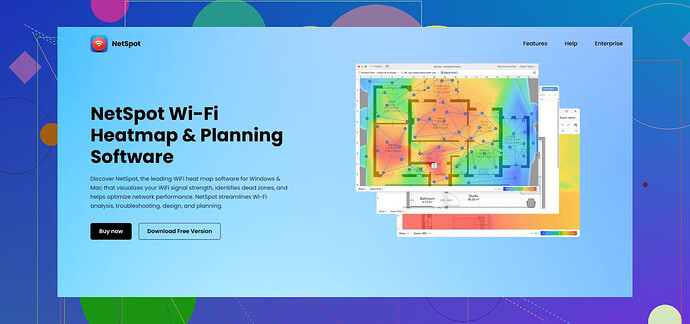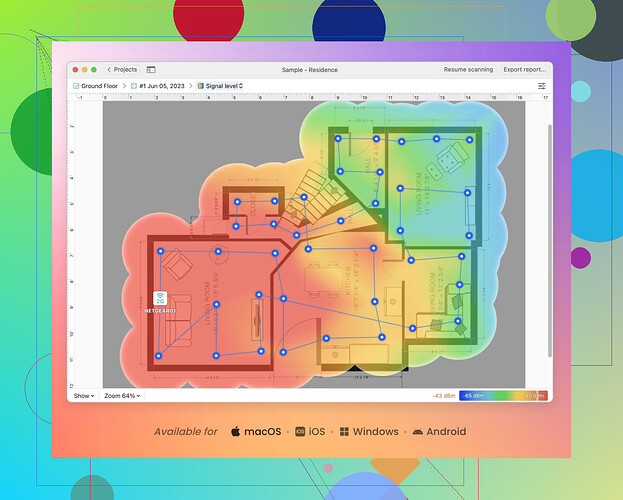I’m trying to optimize the WiFi coverage in my home, but I need tools to map the signal strength and identify weak spots. Does anyone have suggestions for the top WiFi heat map tools available?
Top WiFi Heatmap Software for Residential, Small Business, and Enterprise Needs
WiFi heatmap tools are essential for anyone looking to maximize wireless coverage in any setting. These tools allow you to identify weak spots, optimize equipment placement, and ensure seamless connectivity. Below is a detailed list of the best WiFi heatmap solutions for home, small business, and enterprise demands. Options include both free and paid software for varied needs.
1. NetSpot – Perfect All-Around Choice
Official Website:
 Advantages
Advantages
- User-friendly interface, suitable for both novices and experts.
- Versatile — works for homes, businesses, and large enterprises.
- Compatible with Windows and macOS.
 Disadvantages
Disadvantages
- The free version allows a limited number of survey points.
- Advanced tools are gated behind the paid versions.
 Summary
Summary
An excellent tool for both personal and professional use. It works well for beginners needing simplicity but delivers pro-level features for advanced users.
2. Ekahau AI Pro – The Enterprise Specialist
Official Website:
 Advantages
Advantages
- Features AI-driven WiFi planning and troubleshooting.
- Provides advanced heatmaps and interference detection.
- Created for large-scale networks requiring robust solutions.
 Disadvantages
Disadvantages
- Very costly and likely inaccessible for casual users.
- Requires expertise, ideal for trained IT professionals.
 Summary
Summary
The gold standard for enterprises tackling extensive and complex network setups. While it’s too advanced for smaller-scale applications, it shines in professional IT environments.
3. Acrylic Wi-Fi Heatmaps – Tailored for Small Businesses
Official Website:
 Advantages
Advantages
- Affordable compared to enterprise-level tools.
- Excellent for mapping wireless coverage zones and dead spots.
- Supports access point (AP) placement optimization.
 Disadvantages
Disadvantages
- Windows-only software; macOS users need alternatives.
- Free trial is limited in its capabilities.
 Summary
Summary
A budget-friendly choice for small businesses requiring reliable WiFi heatmaps. It balances cost and functionality well, though limited OS support may deter some users.
4. SolarWinds Network Performance Monitor – For Large Operations
Official Website:
 Advantages
Advantages
- Offers live WiFi heatmaps in real-time.
- Robust monitoring of performance across large-scale networks.
 Disadvantages
Disadvantages
- Available only on Windows Server platforms.
- Over-complicated for smaller setups.
 Summary
Summary
This is a go-to solution for IT departments that manage multi-access-point networks in large enterprises. However, it’s not practical for homes or small businesses.
5. VisiWave Site Survey – Exceptional for Indoor and Outdoor Mapping
Official Website:
Official Website for VisiWave Site Survey
 Advantages
Advantages
- Features 3D visualization of WiFi coverage.
- Capable of outdoor mapping using GPS.
 Disadvantages
Disadvantages
- Only accessible to Windows users.
- Does not provide tools for ongoing, continuous monitoring.
 Summary
Summary
This feature-packed software is ideal for anyone needing detailed site surveys in indoor and outdoor environments. However, it may not be suitable for continuous WiFi diagnostics.
6. TamoGraph Site Survey – The Expert’s Choice
Official Website:
 Advantages
Advantages
- Supports the latest WiFi standards, including 802.11ax and 6GHz.
- Available for both Windows and macOS platforms.
 Disadvantages
Disadvantages
- Paid-only software, with no free version available.
- No accompanying mobile application.
 Summary
Summary
A top-tier choice for professionals requiring advanced analytics at a fraction of the cost of high-end enterprise tools.
7. MetaGeek inSSIDer – Speedy WiFi Diagnostics
 Advantages
Advantages
- Simple and quick scanning of WiFi networks.
- Identifies optimal wireless channels and interference sources.
 Disadvantages
Disadvantages
- Does not provide heatmap visualizations.
- Limited to Windows users.
 Summary
Summary
An effective tool for diagnosing wireless issues with speed, but its lack of heatmapping features limits its usage.
Final Recommendations
| Category | Top Choice |
|---|---|
| Best All-Around Tool | NetSpot |
| Perfect for Enterprises | Ekahau AI Pro |
| Ideal for Small Business | Acrylic Wi-Fi Heatmaps |
Each tool comes with its unique strengths, whether you’re a homeowner trying to fix signal dead zones or an IT administrator in charge of campus-wide connectivity. Choose the software that best aligns with your needs and budget!
If you’re looking to boost your WiFi coverage at home with heatmap tools, I’ve got some thoughts on this after tinkering with a bunch myself. Honestly, the tools @mikeappsreviewer listed are pretty solid, but let me tweak that lineup for someone just setting up at home because, let’s face it—you don’t need enterprise-level setups for checking if your signal is crummy in the basement.
1. NetSpot
This one is genuinely the all-rounder for home optimization. Intuitive UI, guides you step by step, and works on both Windows and Mac (thank goodness). Yes, the free version might limit survey points, but for basic home use, it gets the job done without frying your brain. Check out their tool for better WiFi coverage. Even if you’re not a tech guru, this one’s manageable.
2. HeatMapper by Ekahau
So this is a freebie, but only for Windows users (sigh, Mac folks take the L here). It isn’t as polished as something like NetSpot, but hey, you get heatmaps for free, and it’s great for identifying those dead zones. Just don’t expect advanced features—it’s super basic.
3. WiFi Analyzer (Mobile Option)
For literally anyone who googles ‘WiFi fix,’ this app pops up. Super convenient because it’s on your phone, and it’s free-ish (ads pay the bills). It doesn’t give you a heatmap, to be clear, but it helps locate signal strengths if manual guesswork is your hobby.
4. TamoGraph
I’ll admit, this one’s awesome—especially if you’re super into detailed analytics (and have spare cash lying around). It nails it in terms of modern WiFi standards, but it’s pay-only and no mobile app, which feels like such a missed opportunity. Definitely better for pros rather than casual users like you and me.
Honestly, skip SolarWinds and other big enterprise stuff unless you’re running a secret underground bunker.
Pro Tips for Home WiFi Setup
- Router Placement: Centralize it! Walls (and those mysterious lead-painted ones) kill signals fast.
- Use Extenders: For larger homes, an extender or a mesh system could solve problems without fancy software.
- Test With Friends: Sometimes, running a speed test with buddies walking through the house can work if you’re feeling too lazy to map it digitally.
There’s no one-size-fits-all tool here. If you’re a data enthusiast, pay for TamoGraph or NetSpot’s premium plans. For just closing weak signals in daily life, the free version of NetSpot or apps like WiFi Analyzer might be enough. Nothing’s perfect, but with these tools, you’ll at least stop yelling at Netflix for buffering… hopefully. ![]()
If you’re trying to optimize WiFi coverage in your home, then yeah, using heat map tools is the way to go. Depending on what you’re looking for—basic troubleshooting versus full-on analytics—different tools are better suited to your needs. Here are my thoughts based on some trial and error at my place (and spending way too much time on this):
![]() NetSpot: If you’re just a regular person trying to fix weak signals in your house without needing an IT degree, go for NetSpot WiFi Heat Mapping. It’s user-friendly and runs on both Mac and PC, which is rare, honestly. The free version lets you map out most small houses, but if you’ve got a mansion (or just really bad signal spread), you might need their paid plan. Totally worth it if you want reliable results without headache.
NetSpot: If you’re just a regular person trying to fix weak signals in your house without needing an IT degree, go for NetSpot WiFi Heat Mapping. It’s user-friendly and runs on both Mac and PC, which is rare, honestly. The free version lets you map out most small houses, but if you’ve got a mansion (or just really bad signal spread), you might need their paid plan. Totally worth it if you want reliable results without headache.
![]() Ekahau HeatMapper: Everyone keeps praising this for its enterprise features, but let’s be honest: do you need AI-driven WiFi solutions for binge-watching in your living room? Probably not. Their free tool is okay if you’re on a Windows system—but don’t bother if you’re on macOS. For casual home users, it’s basic and… meh?
Ekahau HeatMapper: Everyone keeps praising this for its enterprise features, but let’s be honest: do you need AI-driven WiFi solutions for binge-watching in your living room? Probably not. Their free tool is okay if you’re on a Windows system—but don’t bother if you’re on macOS. For casual home users, it’s basic and… meh?
![]() WiFi Analyzer (Mobile): Lowkey underrated if you’re on mobile and don’t wanna mess with a laptop. It won’t give you a heat map exactly, but it’s a great starting point to identify strong/weak signal areas by just walking around with your phone. It’s like the DIY approach to WiFi optimization. Best for folks who wanna keep it simple and… lazy.
WiFi Analyzer (Mobile): Lowkey underrated if you’re on mobile and don’t wanna mess with a laptop. It won’t give you a heat map exactly, but it’s a great starting point to identify strong/weak signal areas by just walking around with your phone. It’s like the DIY approach to WiFi optimization. Best for folks who wanna keep it simple and… lazy.
![]() TamoGraph: Alright, this one’s hardcore. If you want the fancy stuff like 6GHz frequency support and detailed analytics, this software is your bae. I messed around with a trial version, and while it’s super detailed, the price is way overkill unless WiFi optimization is your literal hobby or profession.
TamoGraph: Alright, this one’s hardcore. If you want the fancy stuff like 6GHz frequency support and detailed analytics, this software is your bae. I messed around with a trial version, and while it’s super detailed, the price is way overkill unless WiFi optimization is your literal hobby or profession.
Real talk, I wouldn’t even bother diving into massive, enterprise-level tools like SolarWinds or Ekahau’s main product unless you’re running an Airbnb empire or the neighborhood LAN party. For just home use, simple tools like NetSpot do the job without all the extra grease.
Quick tips:
- Position your router in the middle of your house, not in a corner (why do so many people do this??)
- Avoid putting the router behind your TV or next to microwaves—yes, they mess with signals.
- If you still have issues, consider adding a mesh system instead of spending on a fancy heat mapping tool.
Simple fixes like these alongside tools like NetSpot will save you cash and actually fix your WiFi dead spots instead of just giving you another app to obsess over (been there—it’s annoying).
Here’s the deal with optimizing your home WiFi—heatmap tools are a fantastic way to pinpoint dead zones and figure out how to fix them without just throwing hardware at the problem. Since others have already touched on tools like NetSpot, Ekahau, and Acrylic Wi-Fi Heatmaps, let me add my spin here without rehashing all the bullet points.
NetSpot
- Pros: Seriously intuitive. Even if you’ve never thought about WiFi signals beyond “why is Netflix buffering again?” NetSpot is easy to use. It works for both Mac and Windows, which is rare (Ekahau HeatMapper, for example, is Windows-only unless you’re going for their pricier options). The free version is enough for casual users, but you’ll hit the survey point limit fast if your house is large or you’re really zoning in on signal dips.
- Cons: Advanced features are gated behind the paid plan. If you’re looking for real-time interference checks or historical data trends, you might feel restricted by the free version.
Alternatives? Acrylic Wi-Fi Heatmaps is a solid budget pick—especially for small businesses—but it’s Windows-bound, which isn’t super helpful if you’re team macOS. Plus, their free trial is pretty barebones. Ekahau AI Pro is like the Rolls Royce of these tools, but let’s be honest, who’s shelling out enterprise cash to fix the streaming in their spare bedroom?
Why does everyone forget free or mobile-first tools?
Think outside the big names. Apps like WiFi Analyzer are fantastic if all you need is a simple checkup without diving deep into heatmaps. You walk around with your phone, watch the signal strength, and fix stuff—no extra subscriptions or learning curves. It’s a no-brainer for a quick and dirty fix.
Unpopular opinion:
Most home setups don’t even need these tools if you just place your router intelligently. Middle of the house = good idea. Behind the fish tank or next to your fridge = bad idea (water and metal kill signals). And if you’ve already optimized placement but still face connectivity headaches, maybe a mesh WiFi system or range extenders is a more straightforward solution than overloading on software.
So yeah, I’d still recommend starting with NetSpot because of the balance of ease and depth it offers compared to others. But don’t overthink it—nine times out of ten, it’s literally your router’s position messing things up.