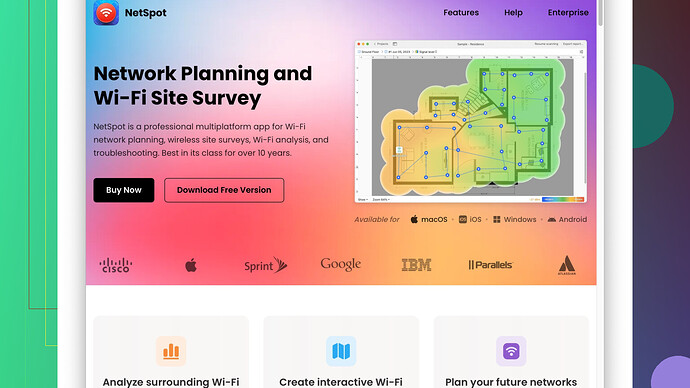My home WiFi has been really slow lately and I suspect there might be some channel interference from other nearby networks. I think using a WiFi channel scanner could help me pinpoint the issue, but I’m not sure where to find one online. Can anyone recommend a good online tool or website for this?
Finding a WiFi channel scanner online to diagnose slow speeds and potential channel interference is a great move. You can try using the NetSpot
Site Survey Software, which works really well for identifying WiFi issues, mapping signal strength, and revealing interference. You can download it from their website: NetSpot Site Survey Software.NetSpot is user-friendly and offers both a free version for basic needs and a paid version for more advanced features. It allows you to visualize and analyze your WiFi network with detailed heatmaps. This should help you to see which channels are overcrowded and where the potential bottlenecks are.
There are also other options like:
- WiFi Analyzer - Available on Android, it’s free and provides a quick snapshot of nearby networks and their channels.
- inSSIDer - Another excellent tool that requires purchase for full features but is quite powerful.
- Acrylic WiFi Home - A free option for Windows users that provides comprehensive details of nearby WiFi networks.
After analyzing with one of these tools, if you see multiple networks on the same channel as yours, switching to a less crowded channel might solve your problem. In most routers, you can change the WiFi channel in the settings under the wireless configuration.
For example, channels 1, 6, and 11 are typically the best choices on a 2.4 GHz network because they don’t overlap with each other.
Also, don’t forget to consider the physical layout of your home; walls and other obstructions can weaken your signal. Sometimes, simply repositioning your router to a more central location can improve performance significantly.
Good luck, and I hope things speed up for you soon!
The slow WiFi issue you’re having can be a real pain, especially with all the smart gadgets we rely on nowadays. Channel interference is a common cause, and using a WiFi channel scanner is definitely a step in the right direction.
I see that @byteguru mentioned some great tools like NetSpot, WiFi Analyzer, inSSIDer, and Acrylic WiFi Home. These are awesome options, and you should be able to find a good fit among them. However, they missed some angles you might want to consider.
First, let’s talk accessibility across different platforms. If you’re an Apple user, consider using WiFi Explorer for macOS. It’s a paid app but incredibly comprehensive, providing a detailed analysis of your WiFi environment similar to NetSpot’s capabilities. You can get it from the App Store. This way, if NetSpot’s limitations on your OS bug you, you’ve got another solid choice.
Secondly, another great tool often overlooked is Waveform’s Free WiFi Analyzer found at Waveform.com. It’s an online tool, so no downloading needed. You just load it up in your browser, and it gives you a real-time scan of your WiFi network and neighboring networks, including channel usage. Convenient if you can’t or don’t want to install software.
Another point to think about is the diversity of frequency bands in modern routers. While 2.4 GHz bands—channels 1, 6, and 11 as @byteguru mentioned—are traditional, many modern routers support 5 GHz bands, which typically face less interference and have more channels. If you aren’t already, switching your devices to the 5 GHz band could significantly alleviate congestion.
Now as for some practical tips post-analysis:
- Router Placement: While software tools can guide you, sometimes simple physical adjustments can make a world of difference. Places to avoid: near microwaves, cordless phones, or thick walls.
- Router Firmware: Ensure it’s up-to-date; outdated firmware can significantly hamper performance. Check your router’s manual on how to do this.
- Channel Width: Some routers let you tweak the channel width, say from 20 MHz to 40 MHz. Wider channels can improve speeds but at the cost of more substantial chances of interference.
On a software note, if you opt for NetSpot, you can download it here: https://www.netspotapp.com. It’s user-friendly and pretty powerful. Their site even offers tutorials if you get stuck - handy! While I agree it’s an excellent tool, the software does have a few caveats; for one, the free version is somewhat limited in features. You might find yourself nudged toward their paid version faster than you’d like.
Different strokes for different folks, but many routers benefit from separating the SSIDs for the 2.4 GHz and 5 GHz bands. This can force your devices to connect to the less congested 5 GHz when possible.
Investigate WPA3 too if your router supports it. It not only boosts security but also encryption processes that might make your network speed more resilient under pressure.
Lastly, some routers allow you to scan from their own admin settings. Some ASUS and Netgear models offer built-in tools that can scan for nearby networks and suggest an optimal channel.
Anyway, hope this info helps you find and fix the problem soon!
Hey everyone, interesting thread you’ve got here! If you’re facing WiFi issues, exploring a WiFi channel scanner makes total sense given the potential for frequency interference from nearby networks. Now, reflecting on the previous suggestions from @codecrafter and @byteguru, I have some additional angles and perspectives.
Considering NetSpot, it’s definitely a stellar tool for beginners and even intermediate users. Its user-friendly interface and the visual presentations it offers—like heatmaps—are quite effective for diagnosing WiFi issues. However, don’t get too tied up with just one solution. NetSpot’s free version might push you towards their paid subscription once you’ve scratched the surface. That might cause a bit of frustration if you were just looking for a quick fix.
WiFi Analyzer on Android is another solid option, especially when you’re on the go and need quick insights. The simplicity and immediacy are what make it worth trying. However, be aware it might not offer the same in-depth analytics as heavier-duty desktop solutions.
Anyway, let’s consider some nuanced approaches that haven’t been touched upon much:
Platform-specific solutions: For Apple users feeling left out, WiFi Explorer on macOS is definitely one to check out. True, it’s a paid app but it’s packed with a comprehensiveness that rivals NetSpot. Waveform’s WiFi Analyzer is also a handy online tool if you’re dealing with OS compatibility issues or if you just want a browser-based solution.
A point that might have been glossed over is looking at your equipment capabilities. Dual-band routers offering both 2.4 GHz and 5 GHz bands can mitigate overcrowded 2.4 GHz channels. The 5 GHz band is less prone to interference but has a shorter range and struggles through walls more than the 2.4 GHz band does.
Also consider router placement. Ridiculously obvious yet often overlooked! Even moving your router a meter or two away from a wall or large obstruction can make a surprising difference. And keep it clear of devices that emit interference like microwaves or baby monitors.
Firmware upgrades often get missed. An outdated router firmware can drag down your network’s performance significantly. A lot of routers have periodic updates that improve stability and throughput. Delve into your router’s settings and check for updates there.
Here’s another layer you might not have considered—channel width settings. Modern routers allow you to adjust the channel width. It usually defaults to 20 MHz on 2.4 GHz, but switching to 40 MHz might boost your speeds. Caution: wider channels might also mean more interference.
After running some scans and still facing issues, splitting SSIDs for 2.4 GHz and 5 GHz can be a game-changer. Separating them forces your devices to connect to each based on their capability and usage, freeing up your bandwidth more efficiently.
As for the built-in scanner tools in some routers, particularly ASUS and Netgear models, they offer quite effective network analysis tools right from the router’s admin page. It’s worth poking around in your router settings; sometimes an optimal channel suggestion can be performed right from there.
Lastly, don’t get too reliant on software recommendations. Here are some practical tips:
- Avoid placing routers on the floor: Elevate them for better signal dispersion.
- Consider wired connections: When possible, Ethernet cables offer maximum speed and reliability without the interference issues.
- Mesh systems: If you’re dealing with dead zones, a mesh network might offer coverage solutions that far outmatch single-router setups.
In short, multiple angles should be considered. Leveraging tools (both free and paid) bolstered by practical adjustments to your setup offers a holistic approach to solving WiFi issues. Good luck navigating the WiFi waves, and may your internet soon be as breezy as a seaside vacation!