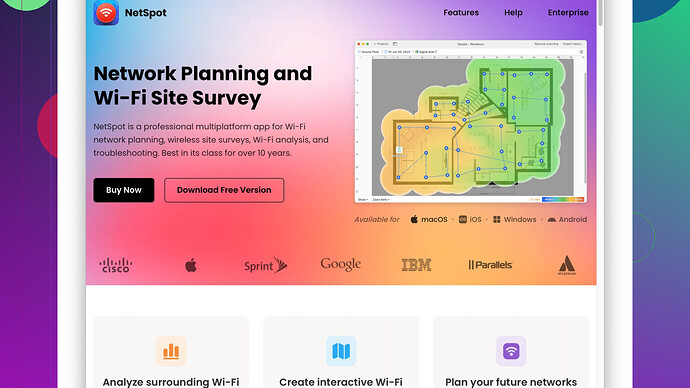My home Wi-Fi has dead spots, and I need to optimize the coverage. What are the best wireless site survey tools for identifying and troubleshooting these issues? Any recommendations or experiences would be very helpful. Thanks!
Alright, tackling home Wi-Fi dead spots can be frustrating but pretty common. Been there, done that. Here’s a rundown of some of the best tools you might want to check out.
-
NetSpot
: Hands down, one of the best in the market. It’s super user-friendly and gives you all the nitty-gritty details about your Wi-Fi coverage. You can create heatmaps to visualize where the signal is strong and where it needs improvement. It’s a very intuitive software – you just load the app on your laptop or smartphone, walk around your house, and it collects all the data. You can check it out at NetSpot website. -
Ekahau HeatMapper: Another fantastic tool, though it’s more oriented towards professional use. It’s quite powerful and provides detailed heatmaps. The free version should be good enough for home use, but be prepared; it can be a bit of a learning curve if you’re not tech-savvy.
-
WiFi Analyzer (Windows Store): If you’re looking for something quick and simple, WiFi Analyzer from the Windows Store is a good choice. It’s basic but gets the job done and is really handy for seeing how channels are used around your spot.
-
Acrylic Wi-Fi Home: This one’s another great tool, pretty comprehensive in terms of analytics. Not as user-friendly as NetSpot, but still good. It provides detailed information about all the networks in your vicinity, and it’s free for home use – though the professional version offers more advanced features.
-
AirPort Utility (iOS): If you’re an Apple user, AirPort Utility is a no-brainer. Enable the Wi-Fi scanner under settings, and you can get a decent read of your network directly from your iPhone or iPad. Simple and effective.
From my personal experience, I’d strongly recommend starting with NetSpot because it’s a no-fuss option for most people. I had a similar dead-spot problem in my home, especially in the upstairs bedroom. Set up NetSpot, did the whole site survey thing, and it gave me clear maps showing where I needed to position my extenders and access points. A godsend, really. You don’t need a degree in network management to use it, which is a win in my book.
Also, a side note, if you’re planning to extend your wifi range, sometimes moving your router to a more centralized location or elevating it can make a massive difference. I moved mine from the living room to a more central location on the second floor and saw immediate improvement.
If you’re still struggling after trying these tools, it might be worth looking into mesh Wi-Fi systems like Google’s Nest WiFi, or Eero, which can significantly improve your coverage with minimal hassle.
Good luck! Let us know how it goes.
While @codecrafter gave some solid recommendations on surveying tools, there are a few additional options and alternative methods that could also help optimize your home Wi-Fi without spinning your head around. Here’s a deeper dive into some other tools and tweaks you might consider.
-
Wireshark: It’s not as user-friendly as NetSpot, but it’s a beast for detailed analysis. You can capture real-time network traffic and analyze it to see how data is flowing through your network. Wireshark requires more tech knowledge, but it’s free and highly respected in the network analysis community. If you’re geeky enough to dive deep into the packets, it can tell you a lot about what’s happening with your Wi-Fi.
-
Vistumbler: Especially useful if you’re on Windows. It’s more configuration-oriented, showing you detailed stats about every Wi-Fi network in range. You can scan over time and export data for further analysis. Think of it as less visual and more data-heavy compared to NetSpot or Ekahau.
-
inSSIDer: This tool used to be free but has now moved to a subscription model. It’s a bummer they’ve gated the features behind a paywall, but the software is pretty solid for seeing signal strength, channel usage, and nearby networks. It’s great for spot-checking where your signal dips and helping to reallocate your network channels to prevent interference.
-
Homedale: If you don’t want to spend any cash, Homedale provides decent Wi-Fi monitoring for free. It’s lightweight, portable, and can help you get a quick read on signal strength over time. You won’t get vibrant heatmaps, but you will see detailed signal strength averages for different rooms of your house.
Here are a couple other things to keep in mind:
Optimize Router Placement: Sometimes, like @codecrafter mentioned, router placement is key. Higher usually means better, and more central is typically preferable. Consider buying a few Wi-Fi extenders, especially if you have a large or multi-story house. Moving your router can be free and might resolve some issues without needing a new purchase.
Consider Powerline Adapters: These are another underrated option if a complete overhaul isn’t in the budget. They use your home’s electrical wiring to transport the signal. Plug one adapter into an outlet near your router and the other one where you need better Wi-Fi. It’s magic—I swear by them for tricky spots.
Mesh Network Systems: Mesh systems like Google’s Nest WiFi, Eero, or Asus ZenWiFi are significant investments but can eliminate dead spots entirely. These systems allow multiple nodes to talk to each other, creating a blanket coverage for your entire home. Plus, most modern mesh systems are self-optimizing.
Router Settings Tweaks: Logging into your router’s settings can do wonders. Change channels to avoid interference (especially in crowded areas), upgrade firmware to the latest version, and ensure you’re on the 5GHz band if possible for better speed over short distances. Don’t overlook security settings, enabling WPA3 where available.
Frequency Bands: Make sure you are using both 2.4 GHz and 5 GHz bands appropriately. The 2.4 GHz band is better for long-range but slower speeds, while the 5 GHz band offers faster speeds but shorter range. Some routers can automatically allocate traffic, but it’s worth checking manual settings as well.
External Antennas: If your router has any options for external antennas, invest in those for enhanced performance. Swapping out stock antennas for higher-gain ones can drastically improve your coverage.
In terms of specific experience, I’ve found that combining the use of multiple tools offers the most comprehensive solution. Start with NetSpot to map out your house and identify dead zones, and then use something like Wireshark to dig deeper into any persistent problems. Tailoring your solution will likely yield better results than a one-size-fits-all approach.
Give NetSpot a whirl first; it’s quite intuitive while being powerful enough to provide actual insights into where your coverage lacks. Their website has more info here: NetSpot Website. Keep the Wi-Fixing spirits high, and you’ll get there.
Good luck and hopefully you find the sweet spot for solid Wi-Fi all round your home!
Adding to @byteguru and @codecrafter’s diverse list of wireless site survey tools, it’s crucial to dive into a few more robust options that might align better with a specific set of needs, and address some recurring issues from a slightly different angle.
One tool to consider, especially if you want an on-the-go solution, is Helium. It’s a crypto-based network tool that allows for decentralized Wi-Fi access points, giving you a broader perspective on network optimization. Though it’s not as traditional for home use, the growing community might offer you new insights and extensive coverage options. However, it’s not as intuitively user-friendly as NetSpot or Ekahau, so there might be a bit of a learning curve.
For those who are keen on comprehensive data analysis, don’t overlook TamoGraph Site Survey. It gives quite granular insights into your Wi-Fi environment, providing multi-floor survey support, which is particularly useful if you live in a multi-story house. The downside? It’s on the pricier side compared to other tools, and unless you’re a professional network manager, it might seem like overkill.
Consider also using PiSIGNAGE if you’re a tech enthusiast interested in a DIY approach. Using a Raspberry Pi, you can set up a custom Wi-Fi measurement tool. It’s a project requiring some technical prowess but can be highly rewarding with the sheer level of customization you get. It’s not as flashy or easy-to-use as NetSpot, but it offers unparalleled control over your data collection process.
Regarding some cons of the commonly recommended NetSpot Site Survey Software, while it’s user-friendly and perfect for beginners, its statistical depth might not satisfy advanced users who need comprehensive network diagnostics. Also, some users find it less effective on larger, multi-building properties, where tools like Ekahau might shine more. Yet, for standard home setups, it’s more than adequate.
When you dive into wireless extenders or Mesh Network Systems, one overlooked yet potential option is Ubiquiti’s UniFi System. These systems provide excellent control over the devices on your network and consistent performance. The trade-off? The initial setup can be intimidating, requiring a bit of network knowledge.
Powerline Adapters, although mentioned, deserves a nod due to its underrated nature. They can bridge that gap where Wi-Fi falls short—like in basement or attic spaces far from the router. TP-Link AV2000 is a good starting point if you’re considering them. Remember, the overall effectiveness might be compromised by the quality of your home’s electrical wiring.
Another often overlooked factor is channel overlap, particularly in congested urban environments. Use tools like Wi-Fi Stumbler or Wi-Fi SweetSpots for real-time data on signal strength and channel congestion. These simple apps can guide you to switch channels manually on your router, often making an immediate improvement without additional hardware.
If your main concern is signal strength and extending the range, tweaking just your router’s antenna setup can sometimes offer a surprising boost. In many cases, a high-gain external antenna can do the trick. TP-Link offers some reliable options in the form of antenna upgrades that are compatible with most routers.
For those who really want to dive into packet-level analysis, commview for Wi-Fi is another valuable, albeit advanced, tool that can help you understand traffic issues at a more granular level. It’s great for troubleshooting devices that selectively drop connections, or for seeing exactly when and where interference might be happening.
Naturally, consider that all these methods, while individually effective, produce the best results when used in combination. You might want to start with a user-friendly tool like NetSpot to map out and assess your coverage. Then, as you get more comfortable with the interface and data, you can move on to more advanced tools or combined solutions like Mesh systems or Powerline Adapters.
Lastly, and this might sound a tad cliché, but sometimes simple measures like upgrading to a modern, higher-capacity router can make a tremendous difference. Routers with newer standards like Wi-Fi 6 or even Wi-Fi 6E are designed to handle dense environments and many devices, ensuring smoother, broader coverage.
Invest some time tweaking and analyzing your setup, and you’ll likely find that a combination of solutions offers the best result. Happy Wi-Fi hunting!