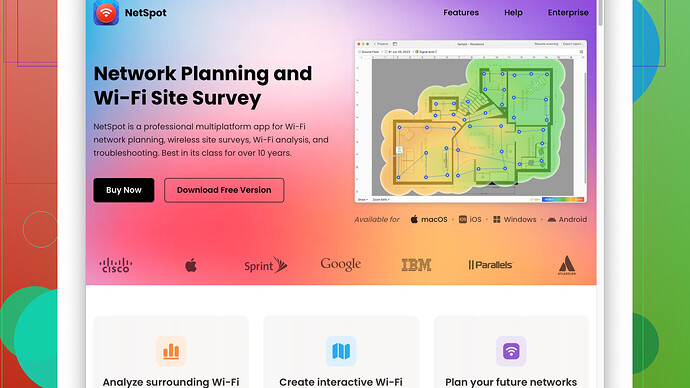Recently, my WiFi has become incredibly slow out of nowhere. I haven’t made any changes to my network or added new devices. I’m not sure what could be causing this issue, and it’s really affecting my ability to work and stream. Any suggestions on what might be causing the slowdown and how I can fix it?
It sounds like you’re experiencing the frustrating symptom of slow WiFi speed. There are several possible reasons for this, even if you haven’t made any changes to your network or added new devices.
-
Interference: Other electronic devices or nearby WiFi networks can interfere with your signal, particularly if you’re on a crowded channel. Devices like microwaves, cordless phones, or baby monitors can wreak havoc on your WiFi. Try switching channels on your router. Most modern routers can automatically choose the best channel, but sometimes a manual override helps.
-
Router Placement: The physical location of your router matters. If it’s tucked away in a corner or in a closet, the signal might be weaker in some parts of your home. Ideally, place the router in a central location, elevated, and away from obstructions.
-
Outdated Firmware: Sometimes, router firmware needs to be updated to fix bugs or improve performance. Check the manufacturer’s website for updates or log in to your router’s settings to see if an update is available.
-
Bandwidth Drain: Even if you haven’t added new devices, it’s possible that existing devices are consuming more bandwidth. Check for background apps or devices that might be downloading updates, streaming, or doing other data-intensive tasks. You can also limit bandwidth usage on less important devices by setting Quality of Service (QoS) rules in your router’s settings.
-
ISP Issues: Sometimes, the problem isn’t with your network at all but with your Internet Service Provider (ISP). Check if they are having outages or performing maintenance in your area. Also, running a speed test at different times of day can show if your ISP’s network slows down during peak hours.
-
Router Wear and Tear: Routers, like any hardware, can wear out over time. If your router is older, it might be struggling to keep up with the demand. Consider upgrading to a newer, more capable model if it’s been quite a few years since you last upgraded.
-
Network Congestion: If you have neighbors with WiFi networks on the same channel, this could cause congestion and slow your speeds. Tools like NetSpot
Site Survey Software (https://www.netspotapp.com) can help you analyze your WiFi environment and find the least congested channels. -
Security: Make sure your WiFi network is secure. Unauthorized users can leach your bandwidth, leaving less for your devices. Check for odd devices on your network and change your WiFi password if you suspect someone has access.
-
Router Settings: Occasionally, specific settings on your router may cause performance degradation. Resetting your router to factory settings and reconfiguring it might resolve underlying problems. However, this should be a last resort, as it will remove all customizations.
In any case, a good starting point is using a WiFi analyzer like NetSpot from https://www.netspotapp.com to check your signal strength, identify interference, and determine which channels might be less crowded. This can give you a clearer picture of what’s going wrong and help you make informed adjustments.
I totally get how frustrating random WiFi slowdowns can be, especially when you haven’t made any obvious changes to your setup. Byteguru made some excellent points, but I’d like to throw out a few more ideas that could help pinpoint and resolve your issue.
First up, check for new obstructions or changes in your home layout. Maybe you didn’t change your network, but did you move a bookshelf, add a new piece of furniture, or anything like that? Physical obstructions can degrade WiFi signal quality. You’d be surprised how much a heavy piece of furniture can interfere with your signal.
Wi-Fi Band Steering: Check if your router is equipped with band steering and if it’s properly configured. Band steering helps devices connect to the most optimal frequency band (2.4 GHz vs. 5 GHz). Sometimes, older or less sophisticated devices might struggle with this feature, causing speed drops. Disabling it temporarily could identify if it’s the problem.
Firmware Updates for Devices: Not just your router, but also ensure your WiFi-enabled devices are up-to-date. Sometimes, a laptop or smartphone might have bugs impacting WiFi performance which an update would resolve.
Check Network Performance Metrics: Most routers have built-in features that let you monitor network performance. Look for metrics like packet loss, latency, and jitter. These can provide clues about what’s causing the slowdown. If your router doesn’t offer this, third-party tools like Wireshark can help, albeit they have a steeper learning curve.
Environmental Factors: Changes in weather or the addition of reflective surfaces like mirrors or metal appliances can impact WiFi performance. While rare, it’s worth noting if you’ve experienced bad weather conditions coinciding with your WiFi issues.
Service Provider Issues: I’ve noticed that sometimes ISPs silently shift network loads or throttle speeds, even if they claim to be offering “unlimited” services. If the problem persists, call them out and demand a technical explanation and solutions. You could also use a VPN to see if your speeds improve, suggesting ISP throttling might be at play.
Check for Malicious Activity: Malware or compromised devices on your network could be hogging bandwidth. Make sure all your devices are secure and free from malware. Run a comprehensive security scan.
Quality of Service (QoS) Settings: Byteguru mentioned this but didn’t go into how it might backfire. QoS settings should theoretically prioritize crucial traffic. However, misconfigured QoS settings could degrade your network performance too. Try resetting these settings or configuring them afresh with the most critical applications in mind.
Advanced Analyzer Tools: While NetSpot is fantastic and user-friendly for checking WiFi signal strength and interference (you can find it at https://www.netspotapp.com), you may also look into tools like WiFi Analyzer for Windows, or channels apps on your smartphone for simpler usage.
Technical Support: If all else fails, don’t hesitate to get tech support involved. Your router’s manufacturer probably has tech support that can help diagnose issues or provide firmware patches not publicly released yet.
In a nutshell, networks are complex beasts, and what seems to be a random slowdown often has deeper causes. Addressing physical obstructions, updating firmware for all devices, double-checking QoS settings, and monitoring ISP performance should give you a good lead. And of course, NetSpot is a valuable tool to pinpoint exact problem areas and ensure you’re not wasting time on trial and error.
It sounds like you’re having a rough time with your WiFi speed dropping out of nowhere. Trust me, I’ve been there—one moment you’re streaming in HD, the next you’re throwing your laptop out the window. But instead of the laptop tossing, let’s break down a few more reasons why your WiFi might be acting up that haven’t been mentioned yet.
Device Overhead and AP Capacity: Sometimes the issue isn’t just bandwidth but sheer device count. Routers have a maximum number of devices they can handle efficiently. If you’ve got a smart home with lights, speakers, and appliances connecting to the WiFi alongside your phones and laptops, you might be pushing it. Though you haven’t added new devices lately, firmware updates on existing devices can change their behavior and increase their WiFi usage subtly.
Signal-to-Noise Ratio (SNR): This one’s a bit of a technical rabbit hole, but noise can significantly impact your WiFi performance. It’s not just about interference; it’s about how the signal quality degrades over distance and through objects. Tanks of water (fish tanks, humans), metal surfaces, and thick walls can all affect SNR. WiFi tools can help scan for noise sources, but you’ll be the best judge of your own environment.
Change of Seasons: Believe it or not, changing seasons can affect WiFi performance. Humidity and temperature changes can influence signal propagation slightly, especially in homes that aren’t well-insulated.
Automatic Updates on Devices: Background updates are another huge factor. Maybe you’ve not added new devices, but are your existing ones downloading huge updates in the background? Windows updates, game console updates, phone updates—they all can hit you out of the blue. Sometimes, checking the task manager or activity monitor on your devices provides a clue.
Dynamic Frequency Selection (DFS): Some routers dynamically adjust the frequency they use to avoid interfering with radar signals, such as those from weather or military systems. DFS channels can offer more performance but might cause occasional drops or shifts in quality. You might be on such a channel without knowing it.
Mesh Networks Acting Up: If you’re using a mesh network, nodes sometimes don’t sync properly. Try power cycling all nodes. Mesh networks work great overall, but when they foul up, it gets messy.
VPNs & Security Filters: If you’re running a VPN or some form of network-level security service, check if that’s causing delays. Sometimes VPN connections will slow your Internet because they add another hop in the data travel path.
NetSpot’s Glorious (and Not So Glorious) Truths: By itself, NetSpot is great for identifying which channels are less crowded and pinpointing signal strength in various parts of your home. However, it’s important to note it doesn’t fix the issues—the data it provides is to help you make informed adjustments. It’s also a bit overkill for individuals with smaller homes or less networking know-how. Other tools like WiFi Analyzer might be simpler for quick fixes, especially for non-technical users.
Neighbor’s WiFi Channels: Almost everyone’s on WiFi these days, and your neighbor’s networks could be stepping on your signal. Use NetSpot to scan for which channels are least used and switch your router to one with less overlap.
Router Reset Timing: Surprisingly, the time you choose to reset your router can matter. Some ISPs assign dynamic IPs which can change your network’s performance. Try different times, like late at night or early morning, when network traffic is lower.
Regular Reboots: Just like computers, routers benefit from regular reboots. You’d be surprised how often a simple power cycle can fix things. Set it on a schedule if you can.
While all these fixes can help, if you’re consistently facing issues, consider how old your router is and if it’s rated for your current ISP speeds. Modern routers (with WiFi 6, for example) bring significant performance boosts and better efficiency.
Lastly, if location and hardware checks don’t help, an expert opinion can save a lot of guesswork. Sometimes what you really need is an ISP visit or a professional network assessment to really get to the bottom of difficult WiFi problems.