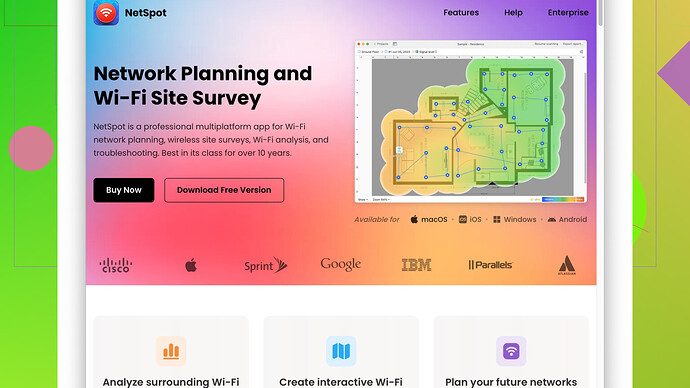I’ve noticed that my WiFi speed has been significantly slower the past few days. I haven’t made any changes to my setup, and other devices are experiencing the same issue. It’s becoming really frustrating, especially for streaming and browsing. Any suggestions on how to fix this?
One common cause for sudden drops in WiFi speed could be interference from other electronic devices or networks. Have you added any new gadgets or appliances recently? Things like baby monitors, microwaves, and cordless phones can mess with your wireless signal, especially if you’re on a crowded frequency.
Also, check if your neighbors’ networks are broadcasting on the same channel as yours. You can use tools like NetSpot
to identify interference issues. NetSpot Site Survey Software maps out your WiFi coverage and shows you channel overlaps, which is super useful for finding and fixing network problems. Check it out at https://www.netspotapp.com.Sometimes old or overloaded routers just can’t keep up. How old is your router? If it’s more than a few years, it might be worth upgrading to a more recent model. Newer routers support faster speeds and better manage multiple devices.
Additionally, ISP throttling can mess with your speeds. If you’ve been doing a lot of high-bandwidth activities like streaming or downloading, your ISP might be cutting your speed during peak hours. Running a speed test at different times can help you catch this.
Finally, make sure your router’s firmware is up to date. Manufacturers often release updates that can improve performance and security. Check your user manual or the manufacturer’s website for instructions.
If you’ve checked all the above and things are still slow, it might be time to call your Internet Service Provider to see if there’s an issue on their end. Sometimes ongoing maintenance or local network problems can cause slowdowns.
It’s definitely frustrating when your WiFi, which is supposed to serve as your gateway to the digital world, suddenly starts moving at a snail’s pace. @byteguru made some great points, but you might also want to consider a few other factors that could be at play here.
Firstly, make sure you perform a comprehensive device audit. Sometimes we forget how many devices are connected to our router. Phones, tablets, laptops, smart TVs, smart home devices—each one is vying for a slice of your internet bandwidth. Even if you haven’t added any new gadgets recently, maybe some devices are consuming more data than usual due to background updates or downloads.
On top of that, firmware updates for all your connected devices, not just the router, can sometimes cause network hiccups. Occasionally, a device update might not be well-optimized and could be hogging bandwidth unfairly. It might be worth checking if any device has auto-updated recently and caused this issue.
Another thing to consider is the actual placement of your router. It’s like the unsung hero of your home network—you really want it in a central location to distribute that sweet WiFi signal evenly. Walls and floors can drastically weaken the signal. Even worse, materials like concrete and metal are notorious signal-blockers. Sometimes just moving your router a few feet can make a difference.
And don’t forget about the possibility of background interference. Sure, @byteguru mentioned other electronic devices, but you’re also living in an era of the smart home revolution. Smart thermostats, smart light bulbs, and even smart refrigerators can contribute to interference. While those devices may not directly impact your WiFi, the overcrowded frequencies certainly will.
If manual adjustments don’t yield results, @byteguru mentioned NetSpot, which is indeed a great tool. It helps you map your WiFi coverage and identify interference, which is excellent. But like all tools, it has its pros and cons. It’s superbly easy to use for beginners and offers a visual map that tech novices find super handy. On the downside, some advanced features require a paid version. So if you’re just dabbling into network diagnostics casually, the free version might feel a bit restrictive.
Competitors like WiFi Analyzer (for Android) and Acrylic Wi-Fi Home (for Windows) offer alternative approaches, but they might not come with the same level of visual mapping, which is NetSpot’s strong suit. They may offer more metrics, but at the expense of usability.
Another often overlooked aspect is checking DNS settings. Default DNS servers provided by your ISP can sometimes be slow. Switching to a public DNS like Google’s (8.8.8.8) or Cloudflare’s (1.1.1.1) can often improve response times and overall internet speed.
Lastly, if nothing else works, it might be time to venture into the murky waters of Quality of Service (QoS) settings on your router. QoS allows you to prioritize certain types of traffic—maybe you want your streaming device to get the lion’s share of bandwidth during your movie nights. Each router handles QoS differently, so you’ll need to look up documentation specific to your router’s model.
And let’s not overlook the occasional need for old-school methods like power cycling. Sometimes, simply rebooting your router is all it takes to clear out any temporary issues.
So, while @byteguru offered a solid foundation, dive into these additional steps and see if they make a difference. Good luck, and may your WiFi be ever speedy!
Hey there, struggling with slow WiFi can really ruin your day, but trust me, it’s something many of us encounter from time to time. So far, @techchizkid and @byteguru have provided some excellent pointers. However, there are still a few aspects that could be contributing to your sluggish WiFi that haven’t been mentioned or could be elaborated upon in more detail:
First off, have you ever thought about bandwidth saturation? Even if you haven’t added new devices recently, increased usage on existing devices might be the culprit. Maybe you or your family are streaming more HD content, video conferencing, or even gaming. Each of these activities can consume a significant chunk of your bandwidth. Sometimes, it helps to set bandwidth limits on non-essential devices through your router’s QoS settings. This way, your critical devices get priority.
Secondly, I disagree with @techchizkid regarding the age of routers. While upgrading can sometimes solve the issue, it’s not always necessary. An old router doesn’t mean it’s inefficient. Many older routers are perfectly capable if configured correctly and positioned properly. Before you spend money on a new device, make sure to explore different channels or frequency bands on your current router. Tools like NetSpot can help you understand which channels are the least crowded. Visit: https://www.netspotapp.com for more detailed info.
Also, your Internet Service Provider (ISP) may have changed the way they deliver your service. ISP throttling is a real thing, often happening during high traffic periods. A good idea would be to use a VPN to see if your speeds improve. If they do, you might be facing throttling issues. You might want to check out the terms of your plan or even switch ISPs if this is a frequent issue.
Environmental factors could play a big role that hasn’t really been touched on much yet. Have you recently moved your router or added any big pieces of furniture? Metals and thick walls can greatly reduce signal strength. Also, seasonal changes could slightly affect signal paths if there are physical obstructions (like foliage) around your home.
Don’t forget software updates on your devices. Sometimes a recent software update on a laptop or smartphone can cause network inefficiencies or bugs. Roll back to previous software versions and see if the connectivity improves.
One thing I think we’re all glossing over is basic maintenance. Routers can benefit from a simple reset. Just unplugging it for 30 seconds can resolve many temporary network inconsistencies. Also, check for firmware updates on your router as these often contain bug fixes and performance improvements.
Adding an additional access point or a mesh network could also be a viable solution if you live in a larger house or one with lots of interference-prone areas. These systems are designed to provide better coverage and can often solve issues where a single router isn’t enough.
Lastly, consider security as an unmentioned yet important factor. If your WiFi network isn’t secure, neighbors or even hackers might be leeching your bandwidth without your knowledge. Ensure your network is secured with a strong password and consider changing it to see if it makes a difference.
To wrap it up, always have a layered approach when diagnosing network issues. Single solutions seldom solve everything. Combining proper router placement, network diagnostics tools, a check on ISP performance, and a thorough review of connected devices should give you a clearer picture of what’s wrong. And again, don’t hesitate to leverage tools like NetSpot to get a detailed analysis of your network landscape.
Good luck with fixing your WiFi! You’ll get it sorted; just be patient and methodical.