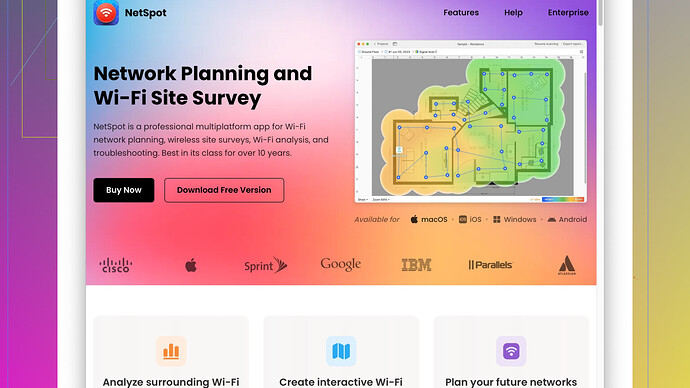My WiFi has been very slow for the past few days, and I haven’t changed anything in my setup. It was working fine before. I’ve tried restarting the router but no luck. Does anyone know what might be causing this and how to fix it? Any help would be appreciated.
Sounds frustrating! A slow WiFi connection can be a real pain. You mentioned you haven’t changed anything in your setup, but there could still be a few reasons why your WiFi’s acting up. Here’s a breakdown of some common culprits and potential fixes:
-
Interference:
- Physical Obstructions: If there’s a new obstacle like furniture or holiday decorations blocking the router’s signal, it could degrade your WiFi performance.
- Electronic Interference: Other electronics like cordless phones, microwaves, or baby monitors might be causing interference. Ensure your router is placed away from such devices.
- Neighboring Networks: If you’re in an apartment or densely populated area, neighboring WiFi networks might be causing interference on the same channels you’re using.
-
Channel Crowding:
- Run a scan to see if your WiFi network is competing for bandwidth on a crowded channel. You can use a tool like NetSpot Site Survey Software for this. It’s good for mapping your network and finding the best channels. One downside is that the free version has limited features, but it’s still a solid tool for basic analysis. As an alternative, you could look at inSSIDer or WiFi Analyzer, though they might not offer as detailed insights as NetSpot.
-
Bandwidth Hogs:
- Check if someone in your household is downloading large files, streaming 4K videos, or playing online games. These activities can hog bandwidth. You might need to manage QoS (Quality of Service) settings on your router to prioritize important traffic.
-
Router Problems:
- Your router may be outdated. If it’s been a while since you updated its firmware, that might help. Manufacturers often release firmware updates to fix bugs and improve performance.
- The router itself could be failing. If it’s old, consider upgrading to a more modern model with better range and speed.
-
ISP Issues:
- Sometimes the problem isn’t with your setup but with your Internet Service Provider. They might be having issues, or there might be maintenance work going on. Contact them to ensure there’s nothing on their end.
-
External Wireless Networks:
- Devices like WiFi extenders or repeaters can sometimes degrade performance if not set up correctly. Ensure that these devices, if you’re using any, are properly configured.
-
Check Connected Devices:
- Too many devices connected to your network can also slow things down, especially if many of them are smart devices constantly communicating over WiFi.
-
Malware/Viruses:
- Sometimes a compromised device on your network could be consuming bandwidth. Run a full scan on all devices to ensure they’re clean and free of malware.
Frankly, it’s worth doing a good sweep with something like NetSpot to get a detailed map of your network. You get to visualize the dead zones and signal strength across your home. The downside, like mentioned, is the free version is somewhat limited, but for quick and insightful scans, it’s often enough. Compared to something like Wireshark, which is incredibly powerful but also incredibly complex, NetSpot strikes a nice balance for most home users.
Lastly, keep an eye on forums and community boards for your specific router model. Sometimes there are peculiar issues or unofficial fixes that other users have discovered. A certain brand’s firmware update might, for example, introduce a new feature set that doesn’t play nice with older hardware configurations.
Good luck, hope you get your speed back!
Mmm… Interesting you bring up slow WiFi issues. I’d say @techchizkid covered a lot of ground, but let’s look at it from a slightly different angle. Sometimes, slow WiFi isn’t just about interference or channel issues – there might be some sneaky stuff going on in the background. Here are a few other things you might wanna check out:
1. Overheating Router:
Routers aren’t exactly built to run cooling fans like those in your gaming rig. If your router’s tucked away in a cabinet or surrounded by a pile of other electronics, it could be overheating. Overheating can throttle performance. Make sure it’s in a well-ventilated area.
2. Network Congestion:
If you’ve got a bunch of smart devices - like bulbs, plugs, or cameras - they all communicate over WiFi and could bog your network down. Disconnect non-essential ones and see if your speed improves. Surprisingly, even printers can be culprits sometimes!
3. Firmware Bugs:
While updating firmware can fix issues, in some cases, new updates introduce bugs that mess things up. If you just updated firmware around the time your WiFi slowed down, you might want to roll back to an earlier version and see if that helps.
4. DNS Issues:
Sometimes slow internet isn’t directly related to your WiFi but rather the DNS server you’re using. Switch to a public DNS like Google’s (8.8.8.8 and 8.8.4.4) or Cloudflare’s (1.1.1.1) and see if that helps speed things up.
5. Throttling by ISP:
Some ISPs throttle certain types of traffic. If you’ve been consuming a ton of bandwidth, they might slow you down during peak hours. Try using a VPN and check if your speeds improve. If they do, your ISP might be the villain here.
6. Background Apps:
Check for background processes on your devices. Sometimes apps or services running in the background can suck up a lot of bandwidth. Backup services, cloud syncing applications, and automatic updates are usual suspects.
7. Channel Width:
Usually, router settings offer options like 20MHz, 40MHz or even 80MHz channel widths. While a wider channel can offer more bandwidth, it’s also more prone to interference especially in crowded areas. Experiment with reducing the channel width and see what difference it makes.
8. Signal Strength:
Got neighbors close by? Their WiFi could be stepping on yours. Use something like NetSpot – super handy for visualizing your WiFi signal. NetSpot can show you if your signal strength is getting drowned out by other networks. Their site’s at https://www.netspotapp.com. It’s a neat app that gives you a clear picture of what’s going on around you.
Sometimes it’s a combination of factors that drag your WiFi speed down. Multi-angle troubleshooting is the key, and unfortunately, it can be a bit of trial and error. Keep fiddlin’ and you’re sure to track down what’s causing your lag. Good luck!
I also had a painfully slow WiFi experience a while back, and I can totally empathize with the frustration! You’ve already received some solid advice, but let’s mix things up a bit—think outside the usual suspects like channel interference and bandwidth hogs.
Hardware Bottlenecks
![]() Ethernet Cable Quality:
Ethernet Cable Quality:
Your router might be okay, but fault could lie in your cabling. If you’re using older, lower-quality Ethernet cables (like Cat 5), they might not handle higher speeds. A Cat 6or even Cat 7 cable might be a silent hero here. If your router is hooked to your modem with one of these older cables, it could be bottlenecking your speeds.
![]() Router Mode:
Router Mode:
Check if your router is stuck in an older, slower mode. For instance, it could be running in “Mixed” mode to accommodate older devices (like 802.11a/b/g). Switching it to a dedicated 802.11n or 802.11ac mode can sometimes give you a speed boost.
Environmental Factors
![]() Weather Conditions:
Weather Conditions:
Sounds a bit out there, but sometimes weather can interfere with signals, especially if you live in a region prone to storms and high humidity. It’s less about direct interference and more about signal degradation over distance, particularly for outdoor antennas.
![]() Thick Walls:
Thick Walls:
If you’ve got thick walls or live in an old house, WiFi signals can struggle to penetrate certain materials. Concrete and brick can be serious culprits here. WiFi mesh systems could be an ally in these scenarios, ensuring good coverage across your home.
Digital Gremlins
![]() Congested Bands:
Congested Bands:
While neighbors’ WiFi signals can cause interference on the same channel, have you tried switching to less congested bands within your channel? Instead of just picking another channel, see if your current channel has sub-bands with less traffic.
![]() Restart Sequence:
Restart Sequence:
You mentioned you restarted your router, but did you restart everything? That includes the modem, any switches, and all networked devices. Often the blame falls on an overlooked device, and a full network restart (in sequence) can sometimes solve issues mysteriously.
Advanced Dives 
![]() IPv6:
IPv6:
If your devices and router support IPv6 but it’s not enabled, you might be missing out on smoother and snappier connectivity. Some ISPs are already optimizing IPv6, and it can make a difference compared to traditional IPv4.
![]() Powerline Adapters:
Powerline Adapters:
If you simply can’t place your router in a central, open location, consider using powerline adapters. They use your home’s existing electrical wiring to extend your network. Of course, your mileage may vary depending on the wiring quality and age of your electrical system.
Unseen Actors
![]() Solar Panels:
Solar Panels:
A bit niche, but if you recently installed solar panels on your roof with inverters nearby, they can generate electromagnetic interference. It’s something you’d never think affects WiFi, but it does!
Analytic Tools
Seeing as NetSpot was already mentioned: a powerful combo is using NetSpot alongside other tools like WiFi Analyser for Android or using the built-in WiFi diagnostics on Macs. Insights from different tools might highlight unique issues. Check them out at https://www.netspotapp.com.
Random, but Legit Ideas
![]() ISP Contracts:
ISP Contracts:
Have you noticed if your slow speeds coincide with specific time intervals? Some ISPs sneakily throttle speeds after you cross certain data limits. It might not be in the fine print, but real-world user feedback often reveals these patterns. VPN tests can shed light on this.
![]() Hidden Devices:
Hidden Devices:
Check for leeches! Hidden devices on your network could be stealing bandwidth. Look at your connected device list through the router admin page. If you find unknown devices, it’s time to update that WiFi password.
![]() Signal Damping:
Signal Damping:
Certain building materials or even objects around can act as 'signal dampers’. Get creative— use NetSpot to see live signal strength as you move objects around. You’d be surprised how a seemingly innocent bookshelf or ceiling fixture could be the villain.
Last-ditch Efforts
![]() Borrow and Test:
Borrow and Test:
If none of these work, borrow a friend’s router (preferably a newer model) and test drive it. This A/B test can pinpoint if your router is the issue.
Sometimes troubleshooting WiFi can feel like detective work, and every case is unique (Murphy’s Law of network troubleshooting, maybe?). Keep tinkering, and sooner or later something will click into place!
Hang in there!