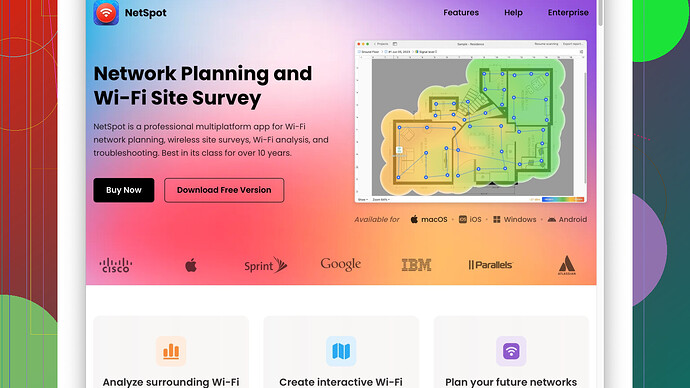I’ve noticed my WiFi speed has significantly dropped recently. I haven’t changed any settings or added new devices. Can anyone help me troubleshoot or offer solutions to improve the speed?
First things first, let’s tackle the nuts and bolts of your WiFi issue.
One of the usual suspects for a sudden drop in WiFi speed is interference. Anything from other WiFi networks in the neighborhood, microwaves, cordless phones, and even baby monitors can cause signal disturbance. Try changing the channel your WiFi router is using. Most routers have an auto-setting, but it can be a hit or miss. Manually switching to less crowded channels (1, 6, or 11) can sometimes work magic.
Then there’s the issue of location and obstacles. If you’ve moved your router recently or changed the layout of your furniture, that could significantly impact the signal quality. Placing the router centrally, away from thick walls or large metallic objects, can make a world of difference.
Another thing to consider is firmware updates. Many people overlook this, but router manufacturers often release firmware updates that resolve performance issues and security vulnerabilities. Log into your router’s admin page and check for any available updates.
Don’t overlook the possibility of throttling by your ISP or a sudden change in your ISP’s infrastructure, although it’s less likely if you haven’t fiddled with settings or added new devices.
If you’re more of a techie, I’d highly recommend using a WiFi analysis tool like NetSpot
Site Survey Software. It’s user-friendly and helps you visualize your network coverage, signal strength, and identify dead spots. A big pro is its detailed heatmaps that show where your signal is strong and where it’s weak, allowing for precise adjustments. On the flip side, a potential con is that it might be overkill for non-tech-savvy users or if you’re just dealing with a simple, small network.There are other competitors like WiFi Analyzer for Android or inSSIDer, but NetSpot stands out with its comprehensive site survey features. Just ensure you get the one that fits your level of expertise and the scope of your troubleshooting needs.
If you’re still stuck after trying these steps, your issue might be deeper. Make sure no sneaky neighbors are leeching off your WiFi; change your WiFi password just in case and enable WPA3 encryption if your router supports it.
Lastly, sometimes the simple things make a huge difference:
- Reboot your router. It’s cliché but often effective.
- Ensure no bandwidth-hogging applications are running in the background. Video calls, streaming services, and large downloads can bottleneck your WiFi.
Hope this helps!
Hey, @techchizkid already gave an extensive run-down on common WiFi issues, but let’s dive in a different direction.
Honestly, I’ve faced similar WiFi woes, and sometimes it’s not just about the interference or position of your router. Let’s think a bit more outside the technical box. Do you happen to have any new neighbors or did you notice any new buildings popping up nearby? Believe it or not, new structural additions around your area can mess with your signal. It’s like trying to have a conversation at a rock concert - there’s so much noise (interference) that it’s hard to hear each other.
Another thing you might wanna check on is your network security, especially if you’re in an urban area. Someone could be leeching off your bandwidth. Make sure your network’s got a strong password (none of that “password123” nonsense) and consider enabling WPA3 if your router supports it. It’s like having an uninvited guest hoarding the nachos at your Super Bowl party - everything just slows down.
ISP throttling does happen, even if @techchizkid thinks it’s less likely. I’d say give your ISP a call, they might be doing maintenance or experiencing issues that aren’t publicly announced. Sometimes a gentle nudge can get things moving. Also, explore the concept of your internet plan. Are you still on an old plan that’s not giving you the juice you need for modern browsing needs? Many ISPs offer free or discounted upgrades, but they won’t tell you unless you ask.
Mesh networks are a fantastic alternative if you’re finding dead spots in your house even after moving the router around. They basically give you multiple sources of strong signal. It’s like having multiple hubs distributing the internet love all over your place. Brands like eero, Orbi, and Google Nest Wifi are pretty popular. They ain’t cheap, but totally worth it for consistent coverage.
And here’s a wild card for you - neighbors’ WiFi networks. Yup, it’s not just interference but overlapping WiFi networks. If you’re in an apartment, everyone’s WiFi fighting for the same airspace. There’s a built-in feature on most routers these days called “dynamic frequency selection (DFS)” which scans for the best channels. You could set it up, but be cautious; sometimes it can make things worse if not configured right.
For those who like to get their hands dirty, Ethernet is king. If you can, running an Ethernet cable to your primary devices like your PC or gaming console can free up bandwidth for other wireless devices. It’s simple, effective, and often forgotten.
Occasionally, the culprit might be your own WiFi device driver settings. Make sure they’re up-to-date. It doesn’t happen often, but an outdated driver can sometimes cause connectivity issues. Update them in the Device Manager on Windows, and you might be surprised by an improvement.
Lastly, check out QoS (Quality of Service) settings. This allows you to prioritize certain types of traffic on your router, meaning gaming or streaming can take precedence over general browsing or less important tasks. Make sure your device is high up in the pecking order.
For those who want precision, @techchizkid mentioned NetSpot Site Survey Software which is top-notch for a detailed analysis of your network. Get it from https://www.netspotapp.com - totally worth the hassle of setting it up if you want to pinpoint exact problems and solutions.
If all else fails, and before throwing your router out the window, consider replacing your router altogether. Technology moves fast, and if your router’s a couple of years old, it just might not be up to snuff anymore. Newer models support better speeds, more connections, and are more resilient to signal interference.
Hope some of these tips resonate with you, and you get your WiFi running like Usain Bolt in no time. Good luck!
It sounds like you’re wrestling with spotty WiFi, an incredibly common modern-day annoyance. The suggestions here from @byteguru and @techchizkid cover some crucial bases, but let’s throw some different ideas into the mix. Here are some others to consider:
First off, if you’ve already fiddled with channels and moved the router around with no luck, think about router capacity. Sometimes older routers just can’t handle the demand of too many devices. Even if you haven’t added new ones, existing devices like smart home gadgets, which continuously communicate with the network, could slightly alter their behavior and increase the load. If you’re utilizing an antique router, it might be time for an upgrade to a model that supports MU-MIMO (Multi-User, Multiple-Input, Multiple-Output) technology for simultaneous data streaming to multiple devices.
Another angle that’s rarely mentioned is electromagnetic interference from your home’s wiring or electrical devices. If you have installed new appliances or the wiring is old, unrelated household loads could interfere with your WiFi signals. You can verify this by switching off different circuits briefly and seeing if there’s a noticeable difference in WiFi performance.
On a similar note, powerline adapters might help if the issue is coverage. These use your home’s electrical wiring to extend network coverage and can be more stable than wireless extenders. They won’t deliver the same performance as a direct Ethernet connection, but for devices further from the router, they can provide a major boost.
Building on @techchizkid’s point about smart drivers, remember that your WiFi adapter on devices can become flaky over time. Make sure your devices have the latest drivers installed. You’d be surprised how often software updates fix connectivity or speed issues.
One crucial troubleshooting step often overlooked is to turn off the 2.4 GHz band entirely if all your devices are compatible with the 5 GHz band. The 2.4 GHz band has a wider range but suffers more from interference and congestion than the 5 GHz band. By focusing the entire power of your router on 5 GHz, you may see significant speed improvements.
Addressing the ISP issue mentioned earlier by @techchizkid, it can indeed be more frequent than we think. I’d actually advise running a wired speed test first. This will help you isolate whether the problem is your WiFi or an issue with the actual ISP service. If the speed is fine when wired but sluggish wirelessly, you’ll know for sure it’s a WiFi issue.
If we’re thinking even further outside the box, consider that software like VPNs or proxy services can deaden your internet speed significantly. Maybe you’ve installed one recently, or an update has made it more resource-intensive. Disable it temporarily, then test your speed again.
And while we’re recommending tools, I can’t stress enough the utility of NetSpot Site Survey Software (https://www.netspotapp.com). It’s a robust tool that does more than just analyze— it visually maps out your WiFi signal strength across your home. With this hands-on insight, you can fine-tune the placement of your router or add extenders exactly where needed, so you don’t waste time guessing.
Lastly, consider external factors like seasonal changes. Believe it or not, dense foliage in the summer can impact WiFi signals if you have large trees around your house. Environmental factors contribute more than we generally assume.
Keep in mind, the ultimate fix might be layered with multiple steps from changing your router, reconfiguring devices, checking wiring, and so on. WiFi problems are notoriously finicky, almost like playing a tech version of Whac-A-Mole. All the best!