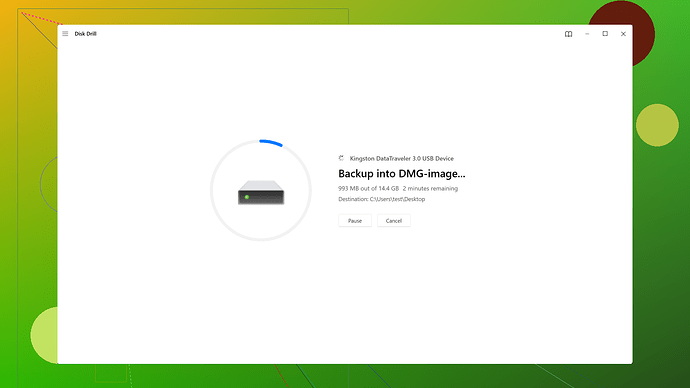I accidentally pressed the format option while trying to fix my USB drive, and I’m freaking out. Does formatting a USB drive completely erase all data? Is there any way to recover the files if I proceed with the format? Any advice would be greatly appreciated!
Formatting a USB drive will erase everything on it. When you format a USB, it essentially rebuilds the file system, and the data pointers are reset, making it seem like your files are gone. However, the actual data isn’t immediately destroyed; the space is just marked as available for new data.
That said, if you haven’t already completed the format, your data still might be there, albeit not directly accessible. You can recover files after formatting using certain recovery tools. Personally, I’d recommend using Disk Drill
for this purpose. It’s user-friendly and has a high recovery success rate, plus supports multiple file systems. On the downside, the free version is limited in terms of how much data you can recover, and full features do come at a cost.There are other tools like Recuva, EaseUS, and Stellar Data Recovery if you want to compare your options. These also have free versions but may vary in their effectiveness and user interface. Remember, while you might get lucky with recovering your data, it’s not always guaranteed, especially if new data starts writing over where your old files were. Hence, minimize any new data operations on that USB drive to maximize your chances of recovery.
Disk Drill is certainly a solid choice for data recovery, but I’d like to add a few more suggestions and alternatives. Formatting a USB drive does indeed erase everything on it, by resetting the file system and data pointers, as mentioned earlier. However, the data isn’t instantly destroyed; it’s just marked for overwriting, which provides a window for potential recovery.
For those who haven’t proceeded with the format, stop any further operations to avoid overwriting existing data. Before you jump to Disk Drill you might want to consider using TestDisk and PhotoRec. These are open-source tools that have a reputation for being very powerful. The downside? They’re not as user-friendly and can be a bit intimidating if you’re not comfortable with more technical software. But hey, they’re free and effective.
Another angle to look at is professional recovery services, though they can be quite expensive – but much more reliable. This is something to keep in mind if the data is extremely valuable or irreplaceable.
And, I know Disk Drill was mentioned and it’s genuinely a solid tool. The interface is straightforward enough for average users and they cover various file systems well. For more details or to get the software itself, you can check it out here: https://www.cleverfiles.com/
With EaseUS and Recuva, they both have their ups and downs. EaseUS is more intuitive for beginners but often comes with some bloatware. Recuva is lightweight and straightforward but can sometimes miss files that other tools might find.
Lastly, prevention is better than cure. Regular backups and careful maintenance of storage devices can save a ton of headaches down the road. If you’re dealing with critical files, always back up to multiple locations. Look into automated cloud backups so you don’t have to think about it actively.
Good luck and remember, timing is key here. The more you use the drive post-incident, the less chance you have of successful recovery.
Formatting a USB drive will, indeed, erase everything on it in a practical sense. As @codecrafter pointed out, formatting rebuilds the file system and resets the data pointers, making the data space available for new data. But in reality, the actual data isn’t immediately wiped out; it’s just marked as free space, rendering it inaccessible, which means there’s still a chance for recovery.
If you inadvertently started but haven’t completed the format, immediately stop any operations on that drive. The more you use the USB after the mishap, the higher the chances you’ll overwrite the data you’re trying to recover.
Disk Drill was already mentioned, and it’s worth repeating—this tool is pretty solid for data recovery. It’s got a user-friendly interface and decent success rate. If you’re looking to recover files, Disk Drill’s a reliable option. You can explore more about it and even get the software from here: https://cleverfiles.com/lp/data-recovery-software.html
Now, @techchizkid’s point about TestDisk and PhotoRec is excellent. These are open-source utilities that do a fantastic job, but they’re not overly intuitive. Still, if you’re comfy diving into something a bit more technical, give them a try. They don’t come with any cost, which is a huge plus.
To add a different angle, if your data is exceptionally valuable, look into professional data recovery services. Yeah, they can be expensive, and sometimes an arm and a leg, but the reliability might justify the cost, especially for critical data. Keep in mind, these services typically have higher recovery success due to specialized tools and expertise.
EaseUS and Recuva were also thrown into the mix. From personal experience, EaseUS feels more polished and accessible for beginners. However, it’s a bit resource-heavy and sometimes bogged down with aggressive marketing add-ons that can be annoying. Recuva, on the other hand, is lightweight and straightforward, which is nice. But it’s hit-or-miss when it comes to finding deeply buried files.
Now, if I may disagree slightly with the others: though Disk Drill is great, sometimes opting for open-source tools like PhotoRec can yield better results especially if proprietary tools fail. There’s also no harm in running multiple recovery tools sequentially to maximize your chances of data recovery.
Remember though, every scan you perform and every write operation decreases your chances of a full recovery. Also, don’t save the recovered files back to the same USB—you might overwrite the very data you’re trying to get back.
Finally, as @techchizkid mentioned, prevention is the best cure. Invest time in setting up regular backups. Cloud services offer automatic backups which can save your future self a lot of panic and trouble. If your data matters, consider maintaining backups in multiple locations: local, external drives, and cloud storage.
If you’re comfortable with shell commands and have a bit of Unix knowledge, tools like ddrescue can offer some advanced recovery features, though they’re not for the faint-hearted. They can image your problematic drive bit-by-bit, which can be more thorough.
In a nutshell, stop using the USB, grab Disk Drill or another reliable tool, and start the recovery process ASAP. And going forward, let this be a reminder of the importance of backups. Good luck!