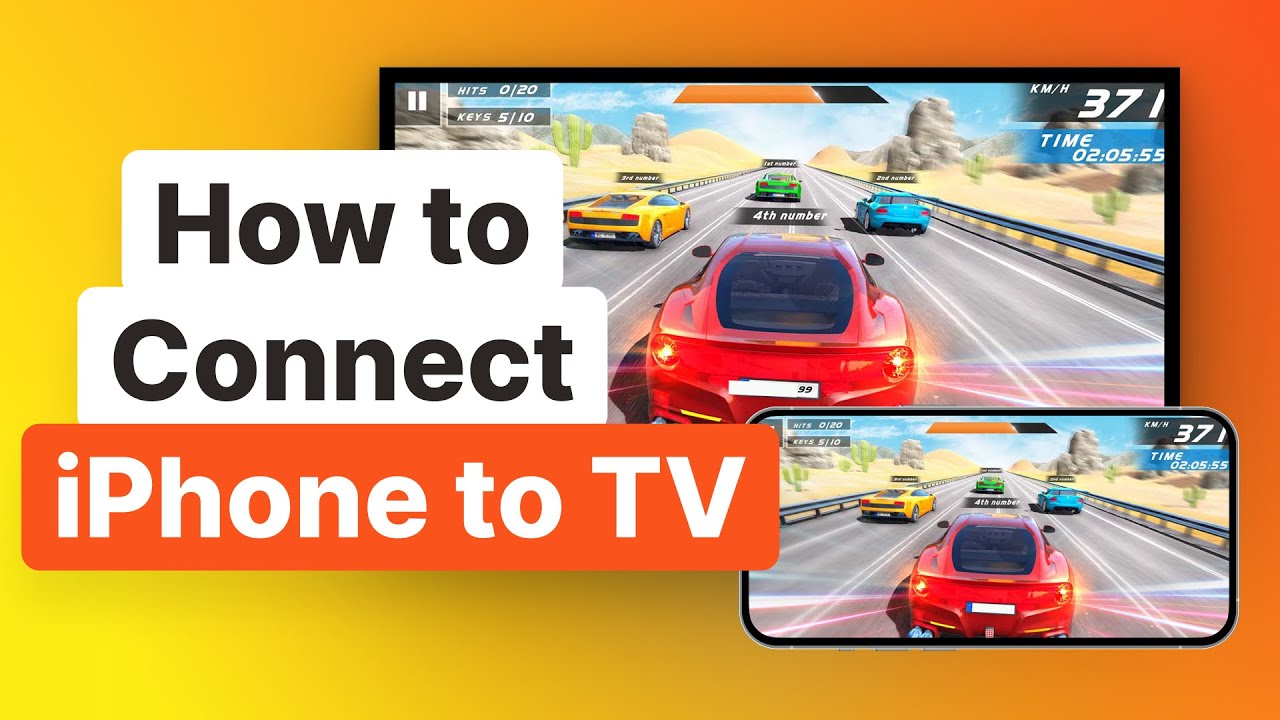Hey, dealing with AirPlay issues can be a real headache. First off, ensure your iPhone and Samsung Smart TV are on the same Wi-Fi network and updated to the latest software versions. If that doesn’t work, besides the DoCast app, here are a few alternative methods you might find useful:
Use Smart View:
Some Samsung Smart TVs come with a built-in feature called Smart View that you can use to mirror your iPhone:
- Download the Smart View app from the App Store on your iPhone.
- Connect your iPhone and Samsung TV to the same Wi-Fi network.
- Open the Smart View app and select your Samsung TV from the list of available devices.
Use a Lightning to HDMI Adapter:
Another foolproof way to mirror your iPhone screen is by using a Lightning to HDMI adapter:
- Purchase a Lightning to HDMI adapter, such as Apple’s official adapter.
- Connect the adapter to your iPhone and then connect an HDMI cable to the adapter.
- Connect the other end of the HDMI cable to an available HDMI input on your Samsung TV.
- Switch your TV’s input to the corresponding HDMI port.
Samsung SmartThings App:
Samsung offers another app called SmartThings, which can also help with screen mirroring:
- Install the Samsung SmartThings app from the App Store.
- Connect your iPhone and TV to the same Wi-Fi network.
- Open the SmartThings app and add your Samsung TV as a new device.
- Follow the on-screen instructions to complete the setup.
Check TV Settings:
If AirPlay still isn’t cooperating, it might be worth checking your TV’s settings:
- On your Samsung TV, go to Settings > General > AirPlay Settings.
- Ensure that AirPlay is turned on and that the TV is set to allow connections.
If you’re having consistent issues, sometimes the simplest solutions are the best, like using a straightforward Lightning to HDMI adapter. Always a reliable backup!