How to Access Your Car for Remote Diagnostics Using FlexiHub and Other Methods
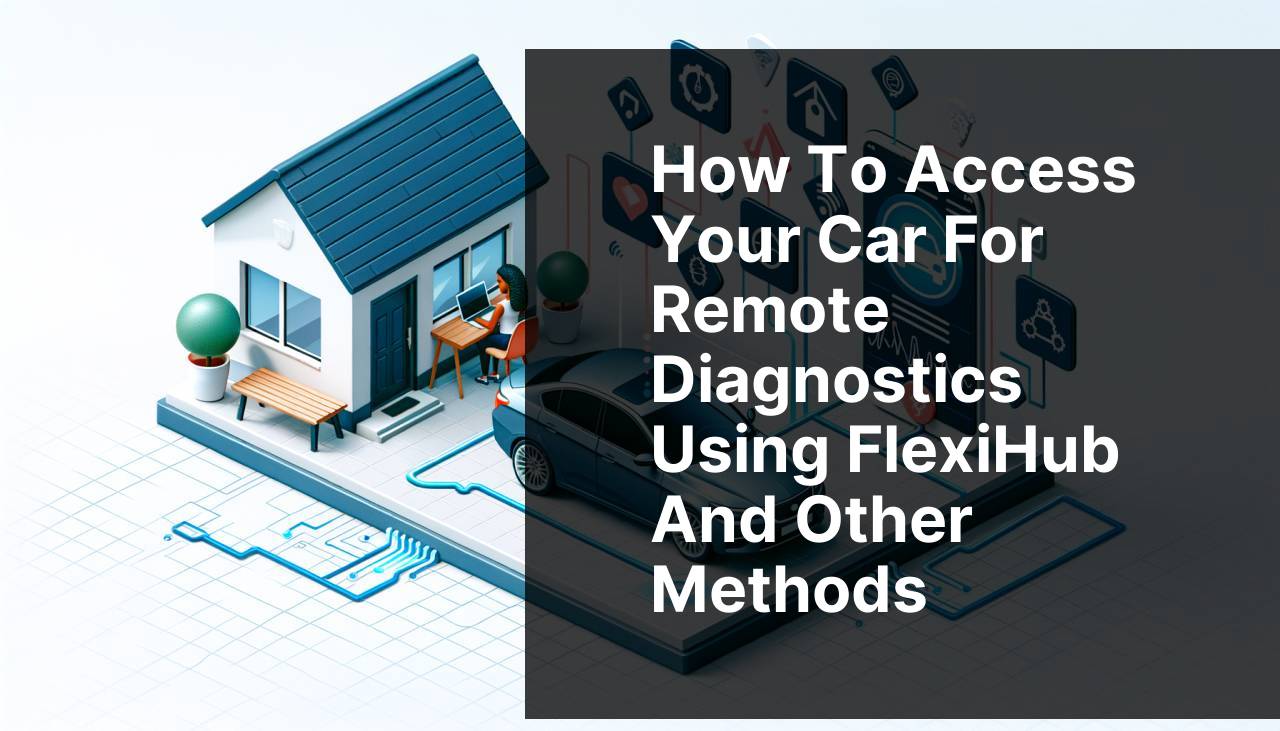
In today’s connected world, having the ability to conduct ‘remote diagnostics’ on your vehicle is becoming an increasingly significant necessity. Whether you’re trying to diagnose an issue while you’re away from home or assist someone with a technical problem, accessing your car’s OBD port remotely can be a lifesaver. This ability can save time and money that would otherwise be spent on trips to the mechanic. We’ll explore different methods you can use, with a special focus on using FlexiHub, a superb solution for remote OBD port access. This tutorial on medium also covers different techniques used for remote vehicle access.
Common Scenarios:
On a Road Trip 🛣
- Imagine you’re on a long road trip, hundreds of miles away from the nearest mechanic.
- Your dashboard suddenly lights up with a check engine warning.
- You need an efficient way to understand and possibly fix the problem without disrupting your journey.
- This is where remote diagnostics comes handy.
Helping a Friend 🛠
- A friend is struggling with their vehicle but isn’t comfortable with troubleshooting.
- They’re miles away, and you can’t physically be there to help.
- Using a method that allows you to remotely access their car’s OBD port solves the problem.
- You can guide them through necessary steps and possibly save them a trip to the mechanic.
Monitoring Fleet Vehicles 🚐
- You’re managing a fleet of vehicles, which includes constant monitoring for maintenance and issues.
- Instead of bringing vehicles into the garage, you can perform remote diagnostics without wasting time.
- This helps in optimizing performance and addressing issues as soon as they arise.
- Employing a reliable remote OBD access solution keeps your operations running smoothly.
Step-by-Step Guide. Access Your Car For Remote Diagnostic:
Method 1: Using FlexiHub 🌐
- First, create an account on FlexiHub if you don’t already have one.
- Download and install the FlexiHub software on both the host and remote computer.
- Connect the OBD-II device to the vehicle’s port on the host side.
- Run FlexiHub and log in using your account credentials.
- Share the OBD-II device over the network, making it accessible to the remote computer.
- On the remote computer, launch FlexiHub, and you should see the shared OBD-II device available for use.
- Connect to it and start your diagnostic software to interact with the vehicle remotely.
Note: Ensure a stable internet connection for uninterrupted access.
Conclusion: FlexiHub offers a seamless way to access and control your car’s OBD port remotely, providing real-time diagnostics from any location.
Method 2: Using TeamViewer 📡
- Download and install TeamViewer on both the host and remote computer.
- Connect an OBD-II scanner to your vehicle’s port.
- Launch TeamViewer and share the host computer screen with the remote computer.
- Run your OBD-II diagnostic software on the host computer and control it via TeamViewer from the remote location.
- Analyze the diagnostic data remotely.
Note: TeamViewer requires a stable connection for effective screen sharing and control.
Conclusion: TeamViewer allows for easy remote control of the host computer, enabling remote diagnostics.
Method 3: Using Chrome Remote Desktop 🌍
- Install the Chrome Remote Desktop extension from the Chrome Web Store on both computers.
- Connect the OBD-II scanner to the vehicle’s port and start the diagnostic software on the host computer.
- Set up remote access on both computers using Chrome Remote Desktop.
- On the remote computer, log in and access the host computer through Chrome Remote Desktop.
- Control the diagnostic process and review the results from the remote location.
Note: Google account credentials are required for Chrome Remote Desktop.
Conclusion: Chrome Remote Desktop offers a user-friendly interface for unrestricted remote access to your vehicle’s diagnostic tools.
Method 4: Using Anydesk 🖥
- Download and install Anydesk on both the host and remote computer.
- Connect the OBD-II device to the vehicle’s port on the host side.
- Run Anydesk and share the access code with the remote computer.
- On the remote computer, input the access code to connect to the host computer.
- Control the diagnostic software on the host computer and conduct analysis.
Note: Ensure both computers are online for consistent remote access.
Conclusion: Anydesk provides another reliable way to remotely access your vehicle’s diagnostic tools efficiently.
Method 5: Using OBDLink MX+ 📶
- Purchase an OBDLink MX+ device which comes with a built-in Bluetooth feature.
- Connect the OBDLink MX+ to the vehicle’s OBD-II port.
- Download the OBDLink App on your smartphone or tablet.
- Pair the OBDLink MX+ with your device using Bluetooth.
- Run the app to start your remote diagnostics and vehicle monitoring.
Note: Bluetooth range limitations may apply.
Conclusion: OBDLink MX+ offers a straightforward, mobile-based approach for remote diagnostics over Bluetooth.
Watch on Youtube: How to Access Your Car for Remote Diagnostics Using FlexiHub and Other Methods
Precautions and Tips:
Ensuring Connection Stability 📡
- Stable internet connections are crucial for effective remote diagnostics.
- Consider using Ethernet over Wi-Fi for reduced latency.
- For Bluetooth-based solutions, ensure there are no physical obstructions between the devices.
- During a diagnostic session, avoid heavy network usage to ensure seamless communication.
Maintaining a stable connection will ensure that your diagnostic software operates effectively, allowing for real-time updates and troubleshooting.
Important Information
When conducting remote diagnostics on your vehicle, choosing the right tool is critical. Various methods have their own benefits and challenges. For example, TeamViewer and Chrome Remote Desktop allow for a desktop-centric approach, which might be suitable for users who prefer to leverage their existing computer hardware and software. These methods generally provide robust control but need good internet connections to ensure smooth operations.
The OBDLink MX+ with its Bluetooth capabilities offers a more mobile-centric solution. It’s highly portable and user-friendly, especially for those who want to perform diagnostics without dealing with computers. However, its effectiveness can be limited by Bluetooth range and potential interference.
FlexiHub is another versatile solution that bridges the gap between mobile and desktop-centric methods. By allowing direct sharing of the OBD-II device over the network, it facilitates comprehensive diagnostics, making it an optimal choice for businesses managing fleets.
Other solutions like Anydesk offer their own set of features, including low-latency connections and strong security protocols, making it a viable option for professional mechanics and car enthusiasts alike.
Each method has its unique advantages, and the best choice will depend on your specific needs, whether it is occasional troubleshooting or ongoing vehicle performance monitoring. Remember to always backup your data before performing any diagnostics and follow safety guidelines to avoid mishaps.
Conclusion:
FAQ
How does remote car diagnostics work?
Remote car diagnostics uses telematics to transmit data from your vehicle’s onboard systems to a remote server, allowing technicians to analyze and identify issues without your car being physically present.
What are the benefits of remote diagnostics for your car?
Remote diagnostics help in early detection of issues, saving you from costly repairs. They provide real-time data, remote monitoring, and increase your vehicle's overall efficiency and lifespan.
Can remote diagnostics identify all types of car issues?
While remote diagnostics can identify many electrical and mechanical issues, some complex problems might still require in-person inspections and more advanced diagnostic tools.
Is it safe to use remote diagnostics for my car?
Yes, it is safe. Reputable services use secure transmission protocols to protect your data, ensuring that sensitive information about your vehicle remains confidential.
How do I set up remote diagnostics for my car?
Setting up remote diagnostics involves installing a telematics device in your car, which sends data to your service provider's server for monitoring and analysis. Consult your car manufacturer or service provider.
Are there additional costs associated with remote diagnostics?
Some service providers may charge a subscription fee for remote diagnostics. However, the potential savings from early issue detection often outweigh these costs.
Can I access the diagnostic data myself?
Many service providers offer web or mobile applications that allow vehicle owners to access real-time diagnostic data, providing transparency and insights into their vehicle’s health.
How frequently is car data transmitted in remote diagnostics?
Data transmission frequency can vary depending on the service provider and settings. Some systems send data in real-time, while others might update at regular intervals like daily or weekly.
Is there a way to prevent unnecessary alerts from remote diagnostics?
You can often customize alert settings through your service provider’s app or dashboard, allowing you to control the notifications you receive and minimize unnecessary alerts.
Can remote diagnostics tools integrate with other smart car technologies?
Yes, remote diagnostics tools often integrate seamlessly with other smart car technologies, enhancing overall vehicle connectivity and offering a comprehensive view of your car's health and performance. For more information, visit Car Care Council and NHTSA.
