Recover Deleted Photos from SD Card: A Comprehensive Guide
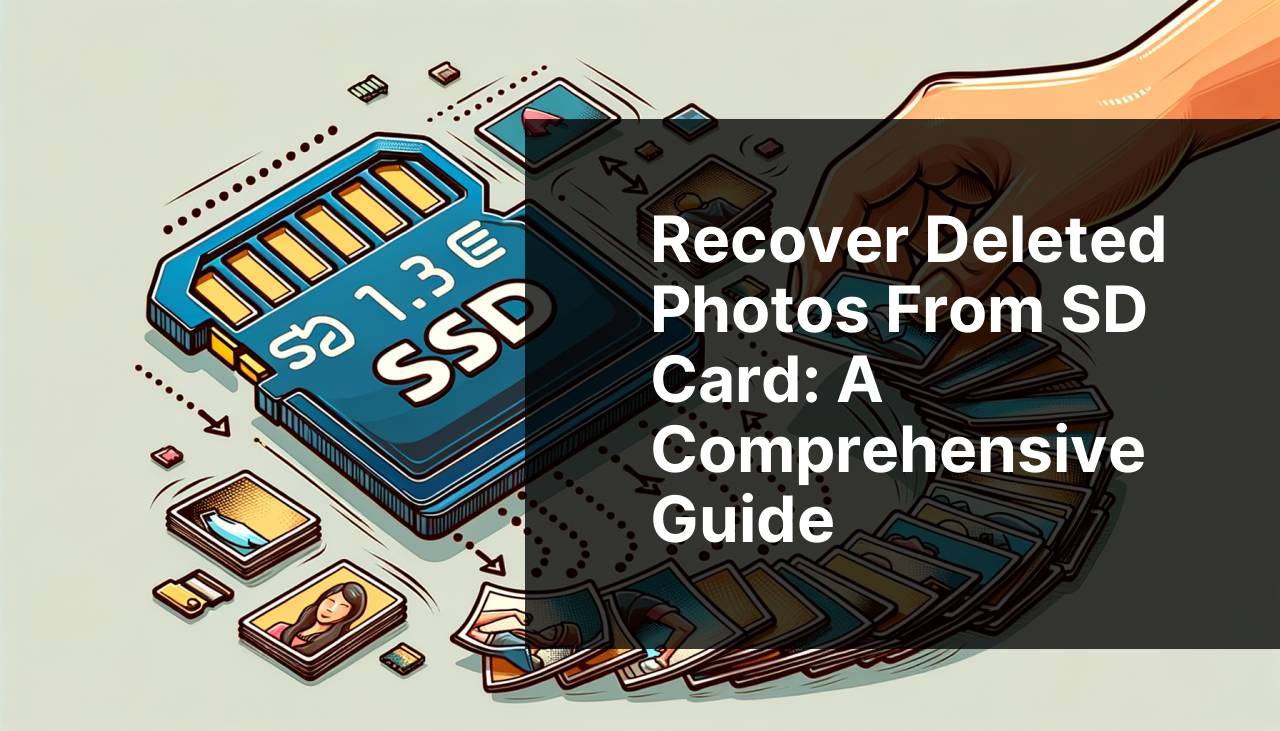
Accidentally deleting precious photos from an SD card can be a heart-wrenching experience, but fortunately, it’s not the end of the world. Recovering deleted photos from an SD card is possible with the right tools and techniques. I’ve faced this issue multiple times and learned various solutions to retrieve those seemingly lost images. In this detailed guide, I’ll walk you through some effective methods I’ve personally used, with Disk Drill topping the list. Additionally, we’ll discuss other notable techniques you can try to recover your photos. For further reading on the best SD card recovery software, you can refer to an SD card recovery software article on LinkedIn.
Common Scenarios:
Accidentally Deleting Photos on Vacation 🏖
- You’re enjoying a vacation, taking beautiful photos, and want to free up some space on your SD card. In the process, you accidentally delete some precious images.
Formatting the SD Card by Mistake 😱
- Intending to format another storage device, you mistakenly format your SD card, erasing all your photos and other data stored on it.
Corrupted SD Card 😫
- Unfortunately, your SD card gets corrupted due to a virus, improper ejection, or another issue, rendering your photos inaccessible.
Step-by-Step Guide. How To Recover Deleted Photos From Sd Card:
Method 1: Using Disk Drill 🛠
- Download and install Disk Drill from its official website.
- Insert your SD card into the computer.
- Open Disk Drill and select the SD card from the list of available drives.
- Click on the ‘Recover’ button and let the software scan the SD card for deleted photos.
- Preview the found images and select the ones you want to restore, then click ‘Recover’ again to save them to a safe location.
Note: Always choose a different drive to save recovered files to avoid overwriting data.
Conclusion: Disk Drill effectively retrieves almost all lost photos with its advanced scanning algorithms and user-friendly interface.
Method 2: Using Recuva 📁
- Download and install Recuva from the official website.
- Insert your SD card into the computer.
- Launch Recuva, and in the wizard, choose the SD card as the location to scan.
- Run the deep scan mode to search for deleted photos.
- Review the recovered files, select the desired photos, and restore them to your computer.
Note: Recuva works well for basic recovery needs but may not find as many files as other advanced tools.
Conclusion: Recuva is a reliable and straightforward recovery tool, ideal for less severe data loss situations.
Method 3: Using PhotoRec 🖼
- Download PhotoRec from the official website and extract the files.
- Run the application (usually bundled with TestDisk) as an administrator.
- Select the SD card from the list of detected drives.
- Choose the file types to recover and specify the destination folder for the recovered images.
- Start the scanning process and wait for PhotoRec to complete the recovery.
Note: PhotoRec is a command-line tool and might be challenging for beginners to use.
Conclusion: Despite its complexity, PhotoRec is a powerful, free recovery tool capable of retrieving various file types.
Method 4: Using EaseUS Data Recovery Wizard ➕
- Download and install EaseUS Data Recovery Wizard from the official website.
- Connect your SD card to the computer, then launch the software.
- Select the SD card and click on ‘Scan’ to begin the recovery process.
- After scanning, browse through the recovered files and select the photos you wish to restore.
- Click ‘Recover’ to save the photos to your preferred location.
Note: The free version has a recovery limit, so a premium upgrade may be needed for larger recoveries.
Conclusion: EaseUS offers a simple, effective interface and can recover a wide range of file types.
Method 5: Using Stellar Data Recovery 🌠
- Download and install Stellar Data Recovery from the official website.
- Connect your SD card to the computer, and open Stellar Data Recovery.
- Select the type of data you want to recover (photos) and choose the SD card as your recovery drive.
- Click on ‘Scan’ to search for deleted photos.
- Once the scan is complete, preview and choose the photos you need, then click ‘Recover’ to save them.
Note: Stellar Data Recovery is feature-rich, but the free version has some limitations.
Conclusion: Stellar’s robust recovery software provides extensive file support and an intuitive user experience.
Watch on Youtube: Recover Deleted Photos from SD Card: A Comprehensive Guide
Precautions and Tips:
Stay Photo-Safe 🛡
- Regular Backups: Always keep multiples backups of important photos on different devices or cloud storage to avoid data loss.
- Handle with Care: Properly eject the SD card before removal to prevent corruption.
- Avoid Overwriting: Stop using the SD card immediately after photo deletion to avoid overwriting the lost data.
- Use Antivirus: Regularly scan your devices for viruses to prevent SD card corruption.
Additional Insights
While photo recovery tools like Disk Drill and Recuva are effective, understanding how to avoid these unfortunate situations is equally important. Utilizing cloud storage solutions, such as Google Drive or Dropbox, can provide an extra layer of security for your photos. These services offer automatic backups, ensuring your photos are always safe.
For camera enthusiasts, investing in higher-end SD cards with built-in recovery features can be beneficial. Brands like SanDisk and Lexar offer SD cards designed to minimize the risk of data loss. Additionally, using reliable SD card readers can prevent potential data corruption during transfers.
Educating yourself about the common causes of SD card corruption can help you take necessary precautions. For instance, learning more about the different speed classes and recommended usage can improve the longevity of your SD cards.
Always keep your SD cards in protective cases to prevent physical damage. Avoid exposing them to extreme temperatures and humidity, which can negatively affect their performance and lifespan.
Another practical tip is to label your SD cards, especially if you use multiple cards for various purposes. This simple practice can prevent accidental formatting and data mix-ups.
Lastly, staying updated with the latest software and firmware updates for your devices can solve existing bugs and improve overall performance, potentially preventing data loss.
Conclusion:
Mac users should look at the LinkedIn tutorial on recovering deleted files from an SD card with Disk Drill. This app is well-regarded for its features, scanning options, reliability, price, and user reviews. The tutorial is easy to follow, though the scanning process does take some time.
https://www.linkedin.com/pulse/how-recover-deleted-files-from-sd-card-mac-macgasm-yrmke
FAQ
How can you use a computer to recover deleted photos from an SD card?
Insert the SD card into the computer's card reader, run a reliable data recovery tool, select the SD card, scan for lost files, and restore the photos to your computer.
What are some software options for recovering deleted photos from an SD card?
Software options like Recuva, Disk Drill, and EaseUS can help recover deleted photos. Download, install, and follow the program instructions to scan and restore your files.
Is it possible to recover deleted photos from an SD card without using software?
Yes, try using the SD card in a different device to access lost files or check the Recycle Bin if the photos were deleted from a computer. If not, consider professional recovery services.
What should you do immediately after realizing you've deleted photos from an SD card?
Stop using the SD card immediately to avoid overwriting data, reducing the chances of successfully recovering the deleted photos. Seek recovery solutions or professional help promptly.
When might you need to hire professional recovery services?
If software recovery fails, or the SD card is physically damaged or corrupted, contact a professional data recovery service to increase the chances of retrieving lost photos.
Are there built-in features on operating systems to help recover deleted photos from SD cards?
Some operating systems have built-in features like Windows File History or macOS Time Machine to restore deleted files. Check if these services were enabled prior to data loss.
What is the importance of regular backups in preventing photo loss from an SD card?
Regular backups ensure you have copies of valuable photos. If photos are deleted from the SD card, you can easily recover them from your backup storage.
How effective is using Android or iOS apps to recover deleted photos from mobile devices with SD cards?
Apps like DiskDigger Photo Recovery on Android and iPhone Data Recovery for iOS are effective for recovering deleted photos from mobile devices with SD cards when usage is minimized post-deletion.
How can file recovery from an SD card be improved by changing its file system?
Reformatting the SD card to file systems like exFAT or NTFS can improve recovery software compatibility and success rates, but always back up your data before reformatting.
Where can I find more information on SD card data recovery services?
Visit DriveSavers Data Recovery or Secure Data Recovery for detailed information on professional SD card recovery services and solutions.
