Complete Guide to Data Recovery: Methods & Best Services
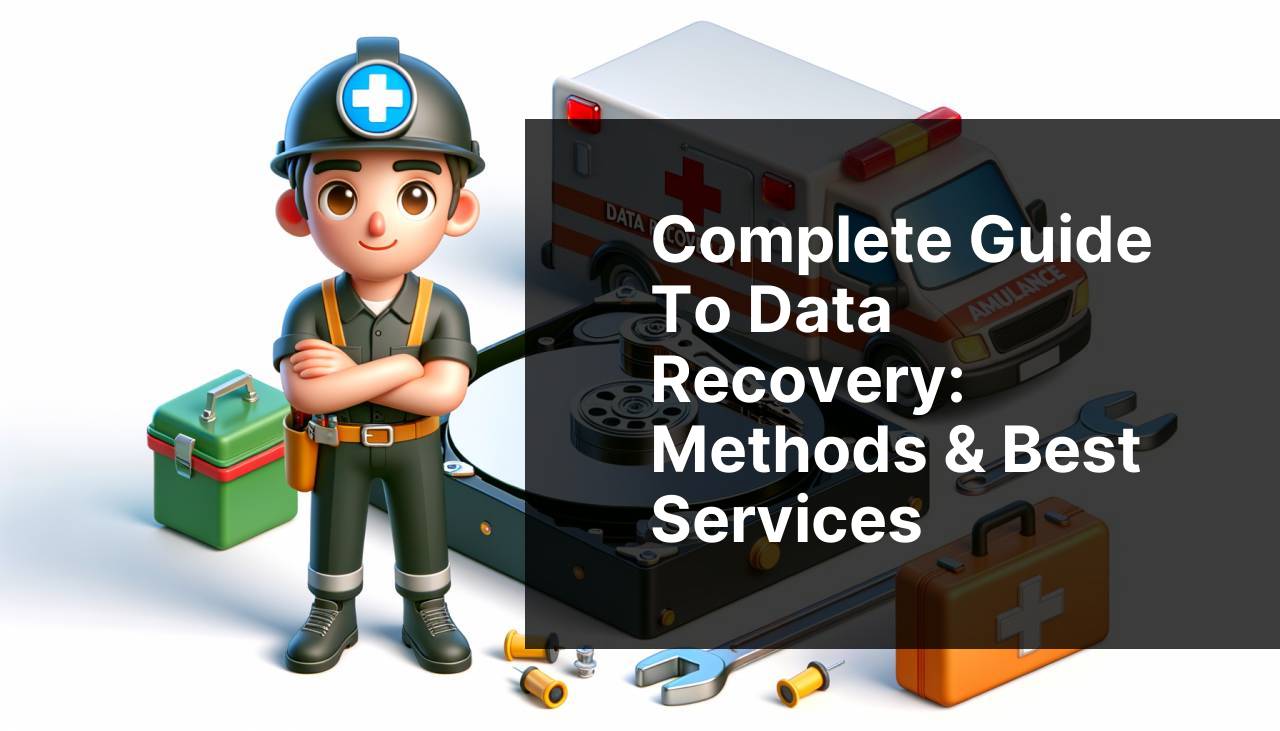
Losing important data can be a nightmare, leading to unnecessary stress and potential financial loss. Whether it’s due to accidental deletion, hardware malfunction, or malicious software, knowing how to recover your files is crucial. In this guide, I’ll share my personal experience on how to effectively handle data recovery and discuss some of the trusted data recovery companies to consider if you need professional help.
Common Scenarios:
Hard Drive Failure 😱
- A common scenario where data loss occurs is during a hard drive failure. This could result from a mechanical issue, a power surge, or even overheating. From personal experience, I’ve found that addressing the issue promptly can significantly increase the chances of recovering data.
Accidental Deletion 🗑
- Another frequent incident is accidental file deletion. We’ve all been there—thinking we’ve selected an unimportant file, only to realize just moments later that it was indeed critical. The good news is that many files can be recovered if acted upon quickly.
Formatted Partition 💽
- A formatted partition can cause significant distress, especially if you realize data was unbacked after the format. This scenario often occurs when trying to fix system errors or during a fresh OS installation, leading to unintentional data loss.
Step-by-Step Guide. Data Recovery 101 & Best Services:
Method 1: Using Recycle Bin 🗑
- First, check the Recycle Bin. Often, deleted files go here first.
- Simply open the Recycle Bin and look for your deleted files.
- Right-click on the files you want to recover, selecting ‘Restore’.
- Your files will be restored to their original locations.
Note: This method works only if the files are not permanently deleted.
Conclusion: Always check your Recycle Bin first; it might save you considerable effort.
Method 2: File History Backup 🏖
- If you’re using Windows, navigate to the folder where your files were stored.
- Right-click in that folder and select ‘Restore previous versions’.
- Choose the version of the folder that contains your lost files and click ‘Restore’.
- Windows will restore the folder to the selected backup version.
Note: This method requires that you have enabled the File History feature beforehand.
Conclusion: File History is extremely useful for ongoing protection; make sure it’s enabled.
Method 3: Using Data Recovery Software 💻
- Download and install reputable data recovery software like EaseUS.
- Run the software and let it scan your hard drive.
- Preview the files found during the scan.
- Select the files you wish to recover and click ‘Recover’.
Note: Ensure you’re downloading software from a trusted source to avoid malware.
Conclusion: Data recovery software can be highly effective; follow the instructions carefully for the best results.
Method 4: Restore from Cloud Backup ☁
- Log into the cloud service where your files were backed up (e.g., Google Drive, Dropbox).
- Navigate to the folder where your lost files were stored.
- Look for a ‘Restore’ or ‘Recover’ option depending on the service.
- Select the files and restore them to their original locations.
Note: The effectiveness of this method depends on the frequency of your cloud backups.
Conclusion: Cloud backups are invaluable; ensure that your important files are regularly backed up.
Method 5: Disk Management Utility 🛠
- Open the Disk Management Utility by typing ‘Create and format hard disk partitions’ in the Windows search box.
- Look for the formatted partition marked as ‘Unallocated’.
- Right-click on it and select ‘New Simple Volume’.
- Follow the wizard to assign a drive letter and file system to the partition.
- Use data recovery software to scan the newly restored partition.
Note: Be cautious when dealing with partitions to avoid further data loss.
Conclusion: This method can help recover data from formatted partitions; use it as a last resort.
Precautions and Tips:
🛡 Essential Prevention Measures
- Regularly back up your files to multiple locations like an external hard drive and a cloud service.
- Keep your software and operating system up to date to fend off malware and other security risks.
- Invest in a reliable antivirus program to protect your system from malicious activities.
Implementing these preventative measures can save you from the hassle of having to perform data recovery in the first place.
Further Reading
To delve deeper into data recovery techniques, you might find the following resources useful. The comprehensive guide on PC World provides a detailed look into using various data recovery software and tools. For those interested in professional data recovery services, CNET offers a curated list of the top services available in the market.
Additionally, don’t underestimate the value of your backup strategy. An insightful article on How-To Geek walks you through efficient ways to use cloud storage for backup and restoration.
Finally, comprehensive information about disaster recovery plans tailored for businesses is available at SANS Institute. This will be particularly useful for IT professionals looking to solidify their organization’s data protection strategies.
Conclusion:
Engage with the Reddit Community to explore the world of data recovery. Find various methods, tools, and personal success stories from members who have managed to retrieve lost data.
FAQ
What is Data Recovery?
Data Recovery involves retrieving lost, corrupted or inaccessible data from storage devices. These devices can include hard drives, SSDs, USB drives, and mobile phones.
What causes data loss?
Data loss can result from numerous factors, such as accidental deletion, hardware failure, virus attacks, and software corruption.
How can software solutions help in data recovery?
Software solutions can scan storage devices for lost data and attempt to reconstruct corrupted files, often offering a user-friendly interface for non-technical users.
What are some recommended data recovery software tools?
Popular data recovery software includes EaseUS Data Recovery Wizard, Stellar Data Recovery, and Disk Drill, which are capable of recovering data from various types of storage media.
When should one consider using professional data recovery services?
Professional data recovery services should be considered when the data is highly valuable or when initial recovery attempts have failed. These services usually have advanced tools and expertise.
What do professional data recovery services typically involve?
Professional data recovery services involve a thorough diagnostic assessment, often performed in cleanroom environments to avoid further damage, and the use of specialized techniques to retrieve data.
Are there specialized data recovery services for SSDs?
Yes, some data recovery services specialize in SSDs due to their unique architecture and failure modes. Firms like DriveSavers and Secure Data Recovery offer such services.
How does hard drive recovery differ from SSD recovery?
Hard drive recovery typically involves dealing with mechanical parts and magnetic platters, whereas SSD recovery focuses on electrical components and NAND flash memory cells.
Is it possible to recover data from mobile devices?
Yes, specialized tools and services exist for recovering data from mobile devices, including iPhones and Android devices, often involving bypassing encryption and other security features.
Where can one find reputable data recovery services?
Reputable data recovery services can be found on websites such as DriveSavers and Secure Data Recovery
