How to Recover Overwritten Files on a Windows Computer
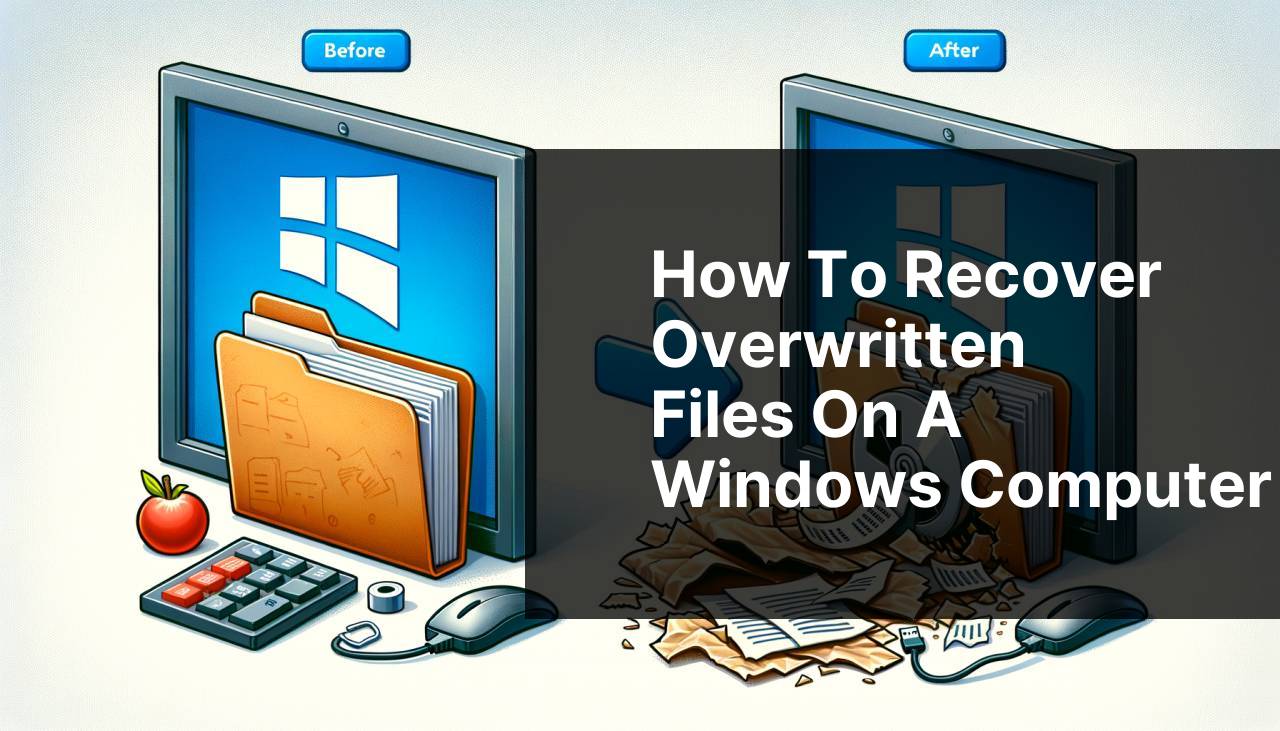
Losing important files due to overwriting can be an incredibly stressful experience. Whether it’s due to human error, a software glitch, or just an unfortunate series of events, the end result is the same—a critical file has been replaced by something else. Thankfully, there are several methods available to help you recover overwritten files on a Windows system, and I’ve personally tried and tested a variety of techniques to bring you the most effective solutions. From leveraging built-in Windows features to using specialized file recovery software, you’re bound to find a method that works for you.
Common Scenarios:
Accidental Overwriting of Documents 📝
- You’ve opened a critical document and accidentally saved over it.
- You’re working under a tight deadline and you mistakenly overwrite an important file.
- You’re juggling multiple tasks, leading to accidental file overwriting.
Software Glitches and Automatic Saves 🔄
- A software application has auto-saved a file incorrectly.
- An application crash resulted in an incorrect recovery of the document.
- Your software auto-updated and saved changes you did not authorize.
Synchronization and Backup Issues ☁
- Your cloud sync replaced local files with older versions.
- An automatic backup system overwrote your current file.
- Cloud storage mishandled file versioning, leading to overwriting.
Step-by-Step Guide. Recover Overwritten Files On A Windows:
Method 1: Restore Previous Versions 🕰
- Navigate to the folder where the overwritten file is located.
- Right-click on the file and select ‘Restore previous versions‘.
- Choose the version you want to restore from the list of available versions.
- Click ‘Restore‘ to replace the current file with the selected version.
Note: This method works only if you have System Protection enabled.
Conclusion: This is a quick and efficient method to recover previous versions of files, provided System Protection is active.
Method 2: Use File History Backup 🗄
- Open ‘Control Panel‘ and navigate to ‘System and Security‘.
- Select ‘File History‘.
- Click ‘Restore personal files‘ on the left pane.
- Browse to the location of the overwritten file and select the version you need to restore.
- Click on the ‘Restore‘ button.
Note: Ensure that File History is configured and running in advance.
Conclusion: This method is extremely useful if you have File History set up for regular backups.
Method 3: Check the Recycle Bin 🗑
- Open the ‘Recycle Bin‘ from your desktop.
- Look for the overwritten file in the list.
- Right-click on the file and select ‘Restore‘.
- Navigate back to the original location to confirm the file has been restored.
Note: This method works only if the overwritten file was deleted before being replaced.
Conclusion: Always check the Recycle Bin as your first step in file recovery.
Method 4: Use Data Recovery Software 💽
- Install and open a reliable data recovery software like EaseUS Data Recovery Wizard or Recuva.
- Select the storage location where the file was originally saved.
- Initiate a scan to locate the previous version of the file.
- Preview the found files and select the ones you wish to recover.
- Save the recovered files to a different location to avoid further overwriting.
Note: Use the free versions first to test their effectiveness before purchasing a license.
Conclusion: Data recovery software can be remarkably effective for restoring overwritten files, especially if other methods fail.
Method 5: Utilize Cloud Backup Services ☁
- Log in to your cloud storage service (like Dropbox or Google Drive).
- Navigate to the folder containing the overwritten file.
- Look for the file version history or trash.
- Select the previous version of the file you want to restore.
- Restore or download the file to your local system.
Note: Most cloud services offer version history features, but you need to enable them in advance.
Conclusion: Cloud backup services are a reliable way to recover overwritten files as they generally offer versioning and trash recovery options.
Method 6: Contact IT Support 👨
- Reach out to your organization’s IT department.
- Provide them with details about the file and the situation.
- Follow their instructions to help in the recovery process.
- They might use specialized software or backups to recover the file.
Note: This is often the best course of action if you lack access to advanced recovery tools.
Conclusion: IT support can offer solutions that are not accessible to the general user base.
Method 7: Use Windows File Recovery Tool 🛠
- Download and install the Windows File Recovery tool from the Microsoft Store.
- Open the software and run it using the Command Prompt with necessary parameters (such as source and destination drives).
- Use the correct mode (Segment or Signature) based on your need.
- Initiate the recovery process to attempt to restore the file.
Note: The tool uses a command-line interface, so be comfortable with Windows CMD.
Conclusion: As an official Microsoft tool, it’s a dependable method for users comfortable with command-line operations.
Method 8: Explore Previous System Backup 🖥
- Open ‘Control Panel‘ and go to ‘System and Security‘.
- Click on ‘Backup and Restore (Windows 7)‘.
- Select ‘Restore my files‘ to browse through different system backups.
- Choose the appropriate backup containing your overwritten file.
- Initiate the restoration process.
Note: Ensure you have created a system backup before using this method.
Conclusion: This method is particularly useful if you have scheduled system backups that include personal files.
Watch on Youtube: How to Recover Overwritten Files on a Windows Computer
Precautions and Tips:
Regular Backups are Crucial 🔄
- Always keep an updated backup of important files using external drives or cloud storage.
- Enable system protection features like Volume Shadow Copy and System Restore.
- Frequently save different versions of important files with unique names.
- Verify the backup settings periodically to ensure they are functioning correctly.
Supplementary Information
In addition to the methods elaborated upon above, there are other useful strategies to consider for recovering overwritten files on Windows. One such technique involves utilizing the strong support community. Websites such as Reddit[/r/datarecovery] and Ten Forums offer specialized subreddits and discussion threads where experienced users and professionals provide advice and solutions. These forums can be a priceless asset, offering tips that may not be covered in standard guides.
Another approach is leveraging professional data recovery services. Companies like Ontrack and Stellar can often recover data that typical software solutions cannot. Although these services can be costly, they are particularly useful for mission-critical data where no expense is too great. They use advanced techniques and equipment that go beyond what consumer-level software can achieve, significantly improving the chances of a successful recovery.
It’s also worth considering pre-emptive measures to avoid overwriting files in the first place. Tools that automatically save different versions of your files, such as Dropbox’s Version History or Google Drive’s File Versioning, can be lifesavers. These tools are particularly effective when dealing with frequently updated documents, as they keep a historical record of all changes, allowing you to revert to a previous state if necessary.
You might also explore automating your data protection measures. Backup software like Acronis True Image or Backblaze can create continuous backups of your files, ensuring that you never lose more than a few minutes’ worth of work. These solutions are tailored to provide both local and cloud backups, offering a comprehensive safety net against data loss.
Conclusion:
In conclusion, recovering overwritten files on a Windows system can be a daunting task, but it’s not impossible. From using built-in Windows features like Restore Previous Versions and File History to leveraging advanced data recovery software and cloud services, multiple avenues are available to reclaim your lost data. Always remember, the best way to protect against accidental file overwriting is through regular backups and vigilant file management practices. To learn more about how to recover overwritten files on a Mac, you can check out this guide on Medium for Mac file recovery and discover effective strategies specific to Mac users. Your data is invaluable, and taking the time to secure it will save you headaches in the long run.
FAQ
What immediate action should you take after recognizing an overwritten file situation on Windows?
Stop using the system immediately to prevent further data writing, which could complicate recovery efforts. Implementing this precaution enhances the chances of restoring your overwritten files.
Can Windows native tools help in recovering overwritten files?
Windows' File History and previous versions can assist in recovering earlier copies of files if these features were enabled before the file was overwritten.
How does restoring from backups assist in recovering overwritten files on Windows?
Utilizing regular backups enables you to recover previous versions of overwritten files. Ensure backups are frequently updated to limit data loss.
What third-party software can be used to recover overwritten files on Windows?
Software like Recuva or EaseUS Data Recovery Wizard offers enhanced capabilities to recover overwritten files when Windows' native tools are insufficient.
Can cloud storage solutions assist in recovering overwritten files?
Many cloud storage services like Google Drive or OneDrive offer version history features, allowing you to revert to earlier versions of your files.
How can System Restore be beneficial in file recovery efforts?
System Restore reverts your computer to a previous state, potentially recovering overwritten system files, though it may not restore personal files effectively.
What precautions can prevent overwriting files in the future?
Implementing regular backups, enabling File History, using version control systems, and saving important files in distributed locations can help prevent future overwriting.
Are professional data recovery services viable for overwritten file recovery?
Consulting professional data recovery services offers comprehensive recovery options, especially for critical or highly valuable data that third-party software may fail to retrieve.
What role does disk defragmentation play in file recovery?
Avoid disk defragmentation during the recovery process as it can further fragment the overwritten files, making recovery even more challenging.
