Recovering Videos from an iPhone: A Detailed Guide
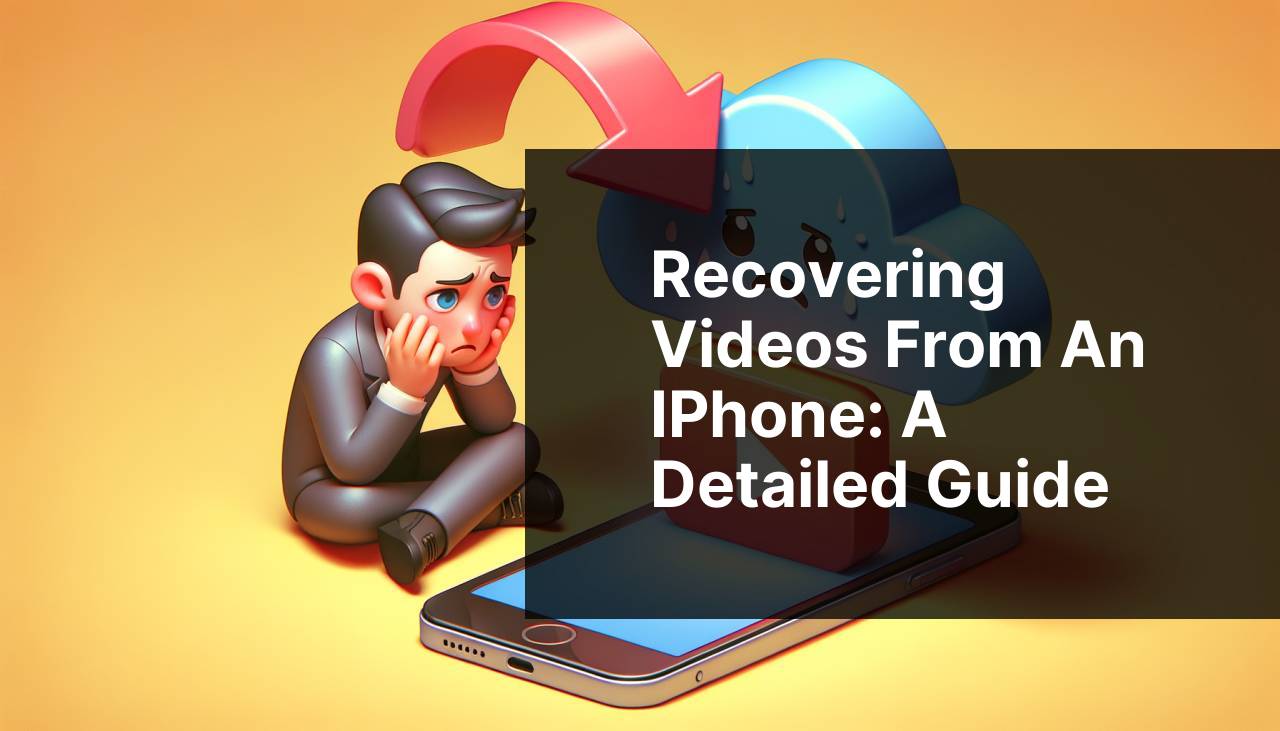
Losing videos on your iPhone can be a frustrating experience, especially if they are cherished memories or important files. Fortunately, there are several methods to recover deleted videos from your iPhone, ensuring you don’t lose those precious moments. In this guide, I’ll share various methods I’ve used to successfully retrieve lost videos. Whether you’ve accidentally deleted them, they were lost due to a software update, or vanished for some unknown reason, these steps should help you get them back. Before you start, make sure your iPhone is charged and connected to a stable Wi-Fi network.
Common Scenarios:
Accidental Deletion 😓
- Accidentally deleting videos is a common issue.
- It usually happens when cleaning up the device or freeing up space.
- Thankfully, deleted videos often move to the ‘Recently Deleted’ album for 30 days, offering a chance for recovery.
Software Update Gone Wrong 😩
- Software updates can sometimes lead to data loss.
- It can result from a bug in the update process.
- Ensuring a backup before updates can prevent this, but there are ways to recover if lost.
Unknown Causes 🤔
- Sometimes videos disappear due to unknown reasons.
- It could be due to syncing issues with iCloud or an unstable app.
- Exploring different recovery methods can help in understanding the issue and restoring the lost videos.
Step-by-Step Guide. How To Recover Videos From My IPhone:
Method 1: Recover from Recently Deleted Album 🗑
- Open the ‘Photos’ app on your iPhone.
- Go to the ‘Albums’ tab and scroll down to find the ‘Recently Deleted’ folder.
- Browse through the videos and select the ones you want to recover by tapping on them.
- Tap ‘Recover’ to restore the selected videos to your main gallery.
Note: Videos remain in the ‘Recently Deleted’ folder for 30 days.
Conclusion: This is the simplest and quickest way to recover accidentally deleted videos.
Method 2: Restore from iCloud Backup ☁
- Go to ‘Settings’ and tap on your profile at the top.
- Select ‘iCloud’ and then ‘Manage Storage’ to check your available backups.
- Choose the most recent backup that contains the lost videos.
- Follow the prompts to restore your iPhone from that backup. You can find details on how this method works here.
Note: This method requires a full iPhone reset.
Conclusion: Restoring from an iCloud backup is highly reliable if automatic backups were enabled.
Method 3: Using iTunes Backup 🎵
- Connect your iPhone to a computer with iTunes installed.
- Open iTunes and select your device.
- Click on ‘Restore Backup’ and choose the desired backup file.
- Follow the on-screen instructions to complete the restore process. Refer to this Apple support page for more details.
Note: Ensure your computer is running the latest version of iTunes.
Conclusion: iTunes backup is an excellent alternative if iCloud backup is not an option.
Method 4: iCloud.com Recovery 🌐
- Go to iCloud.com on your web browser and sign in with your Apple ID.
- Navigate to ‘Photos’ and check for the deleted videos in all albums.
- If found, download them to your computer and then transfer back to your iPhone using AirDrop or other methods.
Note: This method works best if you frequently sync your photos to iCloud.
Conclusion: iCloud.com is a helpful tool for remote access to your photos and videos.
Method 5: Third-Party Recovery Apps 📲
- Download and install a reputable recovery app, such as Dr.Fone or PhoneRescue, on your computer.
- Connect your iPhone to the computer and launch the recovery app.
- Follow the app’s on-screen instructions to scan your device for deleted videos.
- View the scan results and recover the desired videos. Always read reviews and choose a trusted recovery app.
Note: Ensure the recovery app is compatible with your device and iOS version.
Conclusion: Third-party apps can be immensely powerful and often recover data lost to various issues.
Method 6: Check Google Photos or Other Cloud Services 📷
- Open the cloud storage app you use, like Google Photos, OneDrive, or Dropbox.
- Browse through your media to find the deleted videos.
- If found, download them back to your iPhone.
- Sync services often save photos and videos automatically providing another good recovery source. Here’s a helpful Google Photos support page.
Note: This method only works if you previously synced your media with these services.
Conclusion: Cloud services not only provide backup but also streamline the recovery of lost data.
Method 7: Ask Apple Support 📞
- Contact Apple Support to explain your issue regarding lost videos.
- They may provide specialized tools and advice for data recovery.
- Follow their professional guidance for the best possible outcome.
- You can find the contact details on the Apple Support page.
Note: Apple Support offers tailored help for specific problems.
Conclusion: Apple Support is a good fallback when other methods don’t work or the situation is complex.
Precautions and Tips:
Avoid Data Loss Risk 🛡
- Regularly back up your iPhone using iCloud or iTunes to avoid losing important data.
- Before performing iOS updates, ensure all your important data is backed up.
- Be cautious while deleting files and double-check before confirming deletion.
- Consider using additional cloud services like Google Photos for extra security.
Additional Details
Beyond the standard methods for recovering lost videos from your iPhone, there are more advanced approaches that may require professional help. One such method is reaching out to a professional data recovery service. These services have specialized tools and software that can potentially retrieve data otherwise deemed lost. However, this option can be quite costly and should be considered if all other methods fail.
Another valuable resource is the use of specialized recovery software designed for iOS devices. Applications like Disk Drill, Tenorshare UltData, and Enigma Recovery are some of the popular options you can try. They work similarly to other third-party apps mentioned earlier but may offer additional features that could be crucial in your specific situation. Always ensure to download these apps from the official websites or trusted sources to avoid malware or data security issues.
It’s also worth exploring forums and support communities such as the Apple Support Communities or Reddit. Users often share their experiences and solutions for recovering lost data. While it’s not guaranteed that you’ll find a solution specific to your problem, the shared knowledge can be quite helpful as it provides real-world scenarios and fixes.
In situations where your iPhone is damaged and cannot be interacted with, such as a broken screen or software malfunction, you might consider using iPhone backup extractors. These tools can retrieve data from an iTunes or iCloud backup without needing access to the iPhone itself.
One final tip is ensuring your iPhone has enough free storage space and is not running on outdated software. Both factors can lead to data corruption or loss. Keeping your phone’s software up to date and maintaining adequate free space ensures smoother operation and reduces the risk of sudden data loss.
For more information, you might find these articles useful: Macworld, CNET.
Conclusion:
Recovering deleted videos from your iPhone is entirely possible with the various methods discussed. Starting from simple solutions like checking the ‘Recently Deleted’ album to more advanced techniques like using third-party recovery apps or professional services, there are multiple approaches to tackle the issue. Regular backups and cautious handling of your files are crucial preventive measures. In cases where you need to reset your iPhone without losing data, you might want to check Medium guide for detailed instructions. By following these steps and tips, you’ll significantly enhance your chances of successfully recovering your videos.
FAQ
How can I recover deleted videos from my iPhone?
Check the Recently Deleted folder in the Photos app. If it's within 30 days, restore them from there.
What if my videos are not in the Recently Deleted folder?
Use an iPhone data recovery tool like iMobie PhoneRescue or Dr.Fone to scan and retrieve lost videos.
Can I recover videos using iTunes?
Restore your iPhone from an iTunes backup. Connect your device, select Restore Backup, and choose the backup containing your videos.
How do I use iCloud to recover videos?
If you've enabled iCloud backup, go to Settings > General > Reset > Erase All Content and Settings, then Restore from iCloud Backup.
Is there a way to recover videos without a computer?
Yes, try the iCloud method or use a recovery app directly on your phone, such as Enigma Recovery.
What else can I do if my iTunes or iCloud backups fail?
Third-party recovery software often provides better results by scanning deeply into your iPhone storage.
Can I prevent losing videos again in the future?
Regularly backup your iPhone using iCloud or iTunes, and enable iCloud Photo Library for automatic syncing.
Are online recovery services reliable?
Services like iMobie and Wondershare Dr.Fone offer substantial solutions. Always check reviews and ensure they are reputable.
How do I recover videos from a broken iPhone?
Use data recovery tools via USB connection or check if an authorized service provider can assist with hardware repair.
Can professional services help with video recovery?
Yes, professional data recovery services may offer more advanced retrieval methods. Visit their websites for more info. And here’s [Apple Support](https://support.apple.com/) and [Wondershare](https://drfone.wondershare.com/) for detailed guidance.
